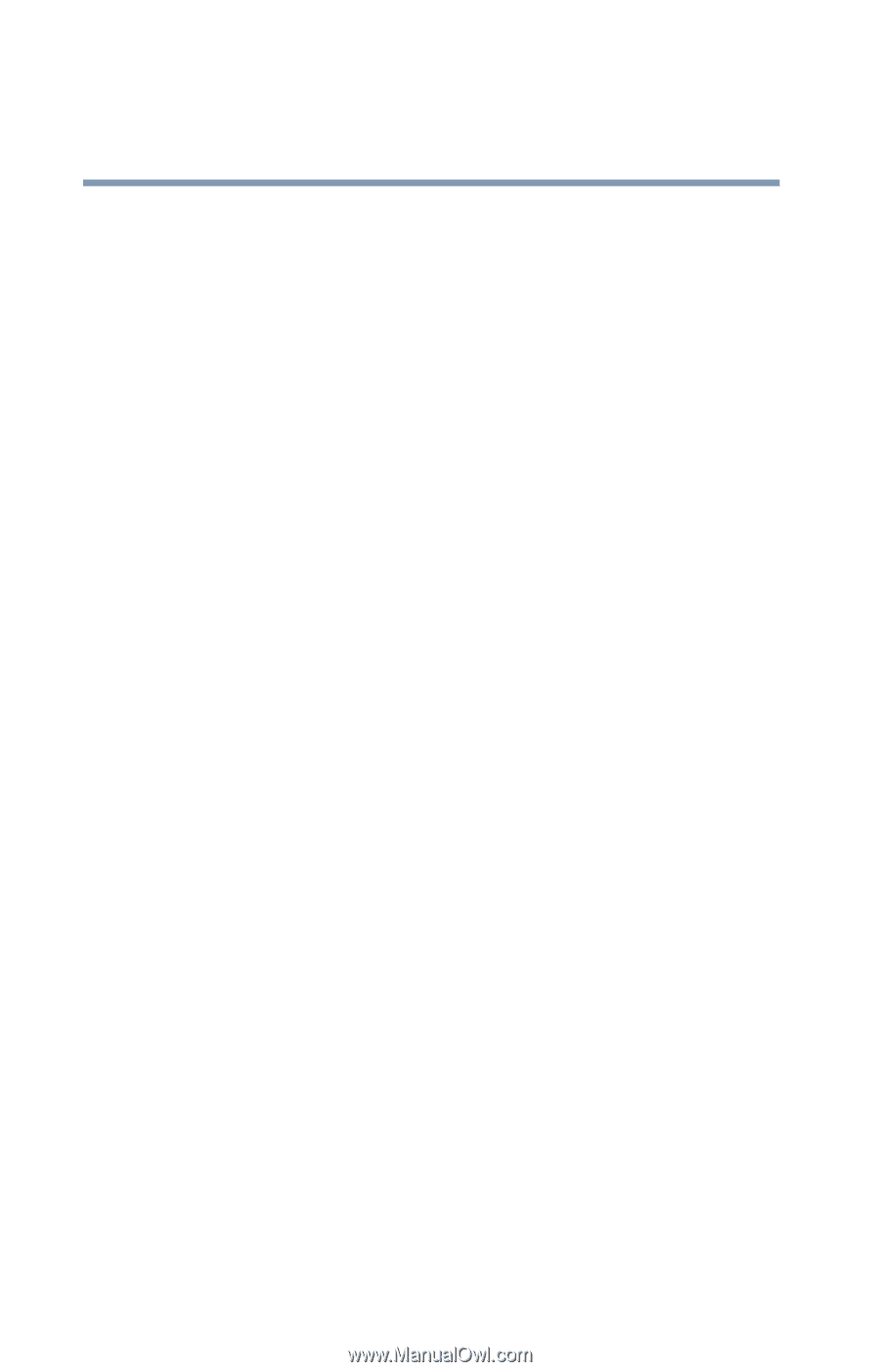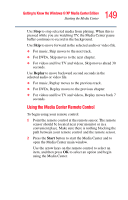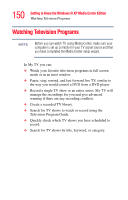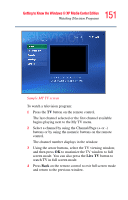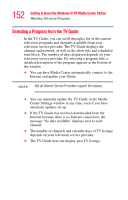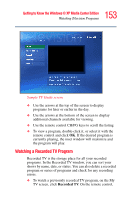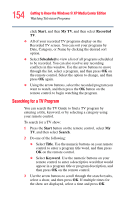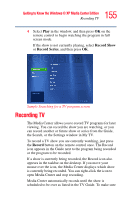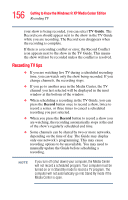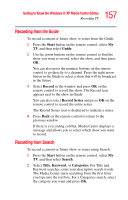Toshiba Satellite P25-S676 Toshiba Online Users Guide for Satellite P25-S676 - Page 154
Searching for a TV Program, Start, My TV, Recorded, Scheduled, Search, Title, Keyword
 |
View all Toshiba Satellite P25-S676 manuals
Add to My Manuals
Save this manual to your list of manuals |
Page 154 highlights
154 Getting to Know the Windows® XP Media Center Edition Watching Television Programs click Start, and then My TV, and then select Recorded TV. ❖ All of your recorded TV programs display on the Recorded TV screen. You can sort your programs by Date, Category, or Name by clicking the desired sort option. ❖ Select Scheduled to view a list of all programs scheduled to be recorded. You can also resolve any recording conflicts in this window. Use the arrow buttons to move through the list, select a program, and then press OK on the remote control. Select the option to change, and then press OK again. ❖ Using the arrow buttons, select the recorded program you want to watch, and then press the OK button on the remote control to begin watching the program. Searching for a TV Program You can search the TV Guide to find a TV program by entering a title, keyword, or by selecting a category using your remote control. To search for a TV show: 1 Press the Start button on the remote control, select My TV, and then select Search. 2 Do one of the following: ❖ Select Title. Use the numeric buttons on your remote control to enter a program title word, and then press OK on the remote control. ❖ Select Keyword. Use the numeric buttons on your remote control to enter a descriptive word that would appear in a program title or program description, and then press OK on the remote control. 3 Use the arrow buttons to scroll through the search results, select a show, and then press OK. If multiple times for the show are displayed, select a time and press OK.