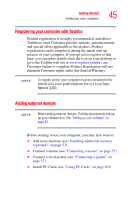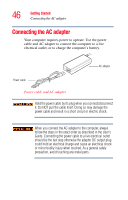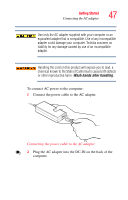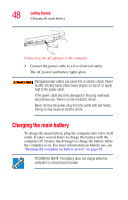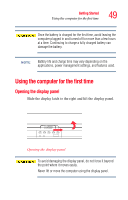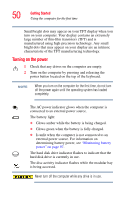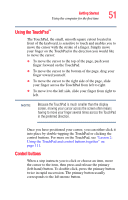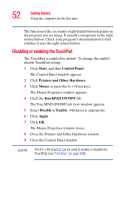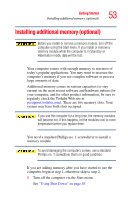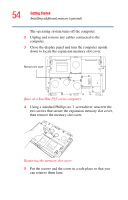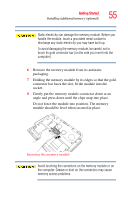Toshiba Satellite P25-S676 Toshiba Online Users Guide for Satellite P25-S676 - Page 50
Turning on the power, Is unlit when the computer is not connected to an
 |
View all Toshiba Satellite P25-S676 manuals
Add to My Manuals
Save this manual to your list of manuals |
Page 50 highlights
50 Getting Started Using the computer for the first time Small bright dots may appear on your TFT display when you turn on your computer. Your display contains an extremely large number of thin-film transistors (TFT) and is manufactured using high-precision technology. Any small bright dots that may appear on your display are an intrinsic characteristic of the TFT manufacturing technology. Turning on the power 1 Check that any drives on the computer are empty. 2 Turn on the computer by pressing and releasing the power button located on the top of the keyboard. NOTE When you turn on the computer for the first time, do not turn off the power again until the operating system has loaded completely. The AC power indicator glows when the computer is connected to an external power source. The battery light: ❖ Glows amber while the battery is being charged. ❖ Glows green when the battery is fully charged. ❖ Is unlit when the computer is not connected to an external power source. For information on determining battery power, see "Monitoring battery power" on page 97. The hard disk drive indicator flashes to indicate that the hard disk drive is currently in use. The disc activity indicator flashes while the modular bay is being accessed. Never turn off the computer while any drive is in use.