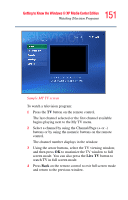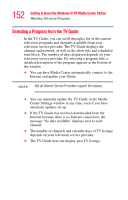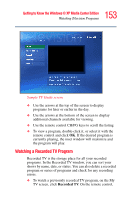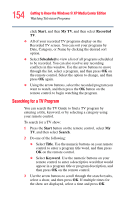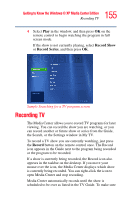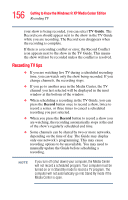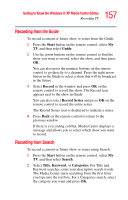Toshiba Satellite P25-S676 Toshiba Online Users Guide for Satellite P25-S676 - Page 156
Recording TV tips, TV Guide, Record
 |
View all Toshiba Satellite P25-S676 manuals
Add to My Manuals
Save this manual to your list of manuals |
Page 156 highlights
156 Getting to Know the Windows® XP Media Center Edition Recording TV your show is being recorded, you can select TV Guide. The Record icon should appear next to the show in the TV Guide while you are recording. The Record icon disappears when the recording is complete. If there is a recording conflict or error, the Record Conflict icon appears next to the show in the TV Guide. This means the show will not be recorded unless the conflict is resolved. Recording TV tips ❖ If you are watching live TV during a scheduled recording time, you can watch only the show being recorded. If you change channels, the recording stops. ❖ If you go to another area in the Media Center, the TV channel you last selected will be displayed in the inset window at the bottom of the window. ❖ When scheduling a recording in the TV Guide, you can press the Record button once to record a show, twice to record a series, or three times to cancel a scheduled recording you just selected. ❖ When you press the Record button to record a show you are watching, the recording automatically stops at the end of the show's regularly scheduled end time. ❖ Some channels can be shared by two or more networks, depending on the time of day. The Guide may display only one network's programming. This may cause recording options to be unavailable. You may need to manually update the Guide before scheduling a recording. NOTE If you turn off (shut down) your computer, the Media Center will not record a scheduled program. Your computer must be turned on or in Stand By mode to record a TV program. The computer will not automatically go into Stand By mode if the Media Center is open.