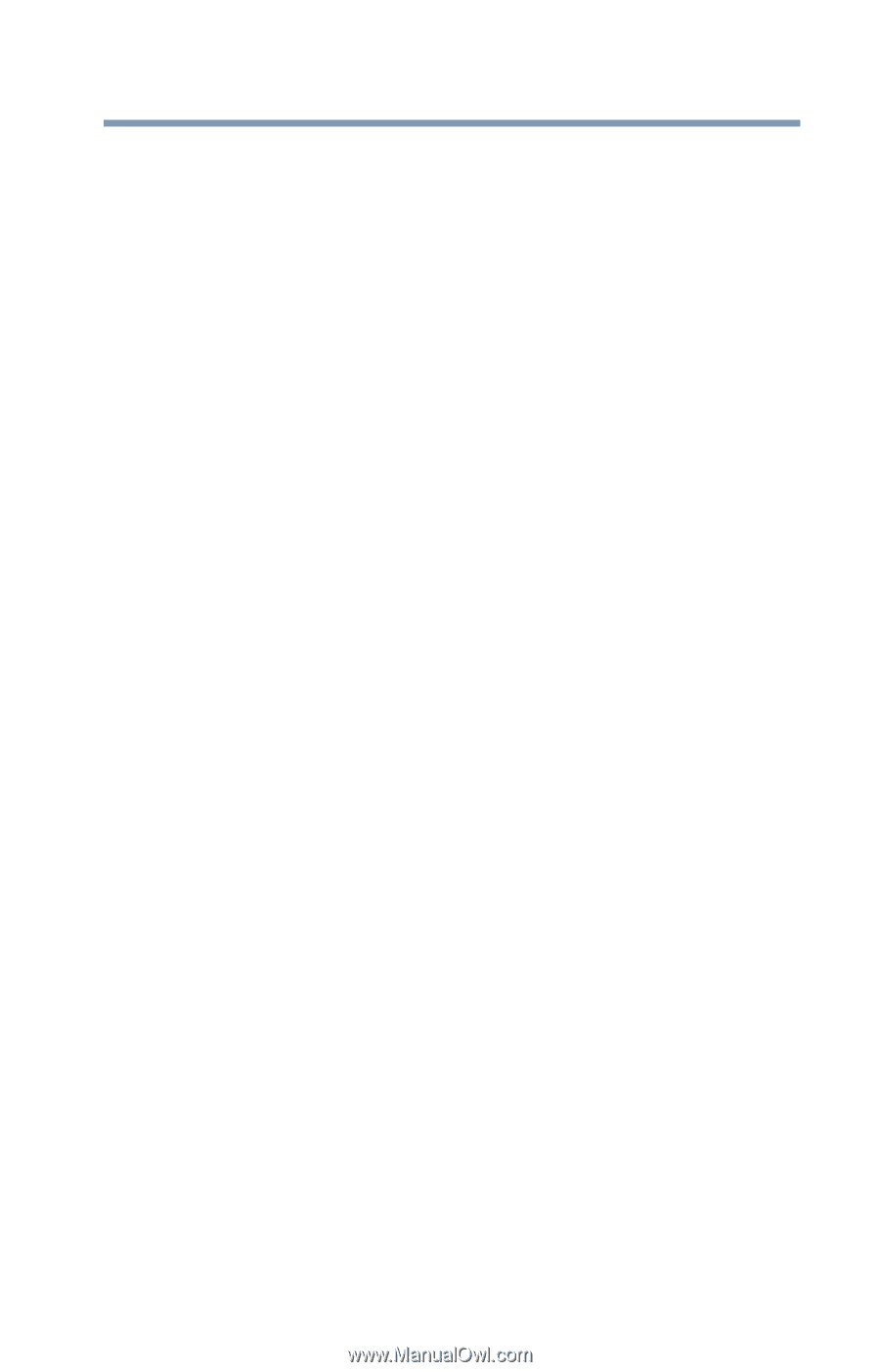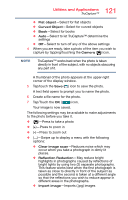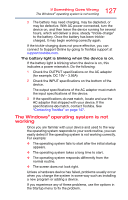Toshiba Z20t-B2111W8 Portege Z20-B Series Windows 8.1 User's Guide (PT15AU/PT1 - Page 125
Problems when you turn on the device, If Something Goes Wrong
 |
View all Toshiba Z20t-B2111W8 manuals
Add to My Manuals
Save this manual to your list of manuals |
Page 125 highlights
125 If Something Goes Wrong Problems when you turn on the device If you are working in a program that suddenly freezes, chances are the program has stopped responding. You can exit the program without shutting down the operating system or closing other programs. To close a program that has stopped responding: 1 Press Ctrl, Alt, and Del simultaneously (once), and then click or touch Task Manager. The Task Manager window appears. 2 Select the program or application you want to close, and then click or touch End Task in the lower right corner. Closing the failed program should allow you to continue working. If it does not, continue with the next step. 3 Close the remaining programs one by one by selecting the program name, then select End Task. Closing all programs should allow you to continue working. If it does not, power off your device, and then restart it. Problems when you turn on the device These problems may occur when you turn on the power. The device will not start. Make sure you attached the AC adaptor and power cord/cable properly. Press and hold the power button for at least 10 seconds. If you are using the AC adaptor, check that the wall outlet is working by plugging in another device, such as a lamp. Verify that the device is on by looking at the Power button. If the button is glowing, the device is on. If the button is not lit, try turning the device off and then on again. If you are using an AC adaptor, verify that the device is receiving power from the external power source by checking the AC power light located on the front edge of the device. If the indicator is glowing, the device is connected to a live external power source.