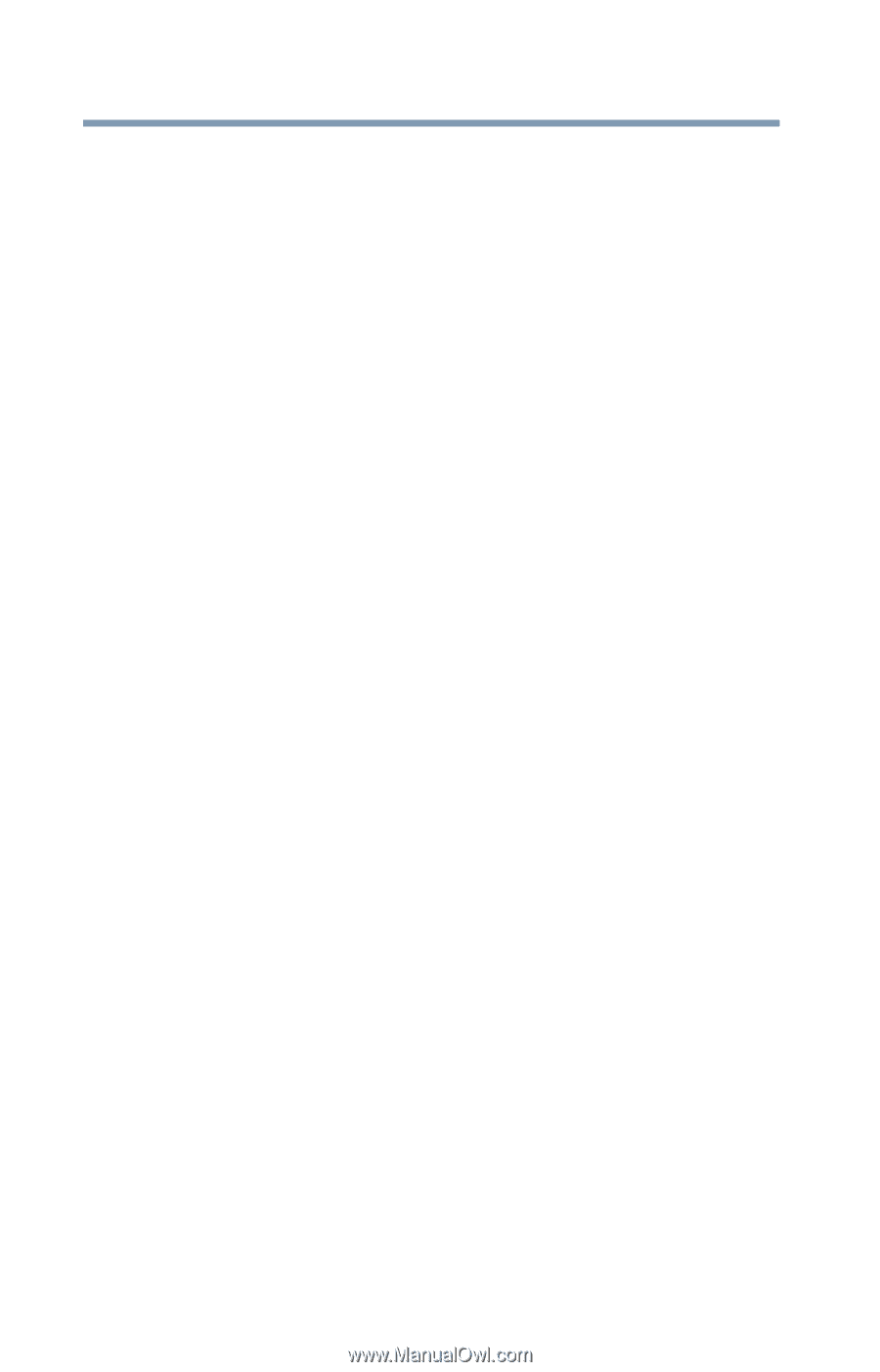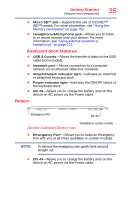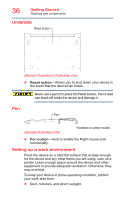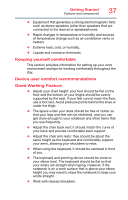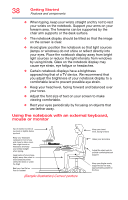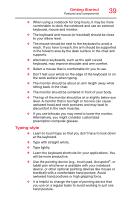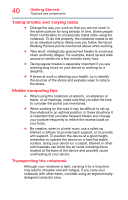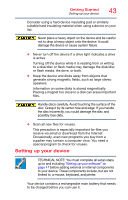Toshiba Z20t-B2111W8 Portege Z20-B Series Windows 8.1 User's Guide (PT15AU/PT1 - Page 40
Taking breaks and varying tasks, Mobile computing tips, Transporting the notebook, your body.
 |
View all Toshiba Z20t-B2111W8 manuals
Add to My Manuals
Save this manual to your list of manuals |
Page 40 highlights
40 Getting Started Features and components Taking breaks and varying tasks ❖ Change the way you work so that you are not stuck in the same posture for long periods of time. Some people find it comfortable to occasionally stand while using the notebook. To do this properly, the notebook needs to be on an elevated surface. Make sure you follow the Good Working Posture points mentioned above while working. ❖ Take short, strategically spaced rest breaks to avoid eye strain and body fatigue. For example, stand up and walk around or stretch for a few minutes every hour. ❖ Taking regular breaks is especially important if you are working long hours on your device or working on a deadline. ❖ If stress at work is affecting your health, try to identify the sources of the stress and evaluate ways to reduce the stress. Mobile computing tips ❖ When using the notebook at airports, on airplanes or trains, or at meetings, make sure that you take the time to consider the points just mentioned. ❖ When working on the road it may be difficult to set up the notebook in an optimal position. In these situations it is important that you take frequent breaks and change your posture frequently to relieve the excess loads on your body. ❖ Be creative, when in a hotel room, use a rolled up blanket or pillows to provide back support, or to provide arm support. To position the device at a good height, remember to operate the device on a hard flat stable surface. Using your device on a carpet, blanket or other soft materials can block the air vents including those located at the base of the device and possibly cause overheating of your device. Transporting the notebook Although your notebook is light, carrying it for a long time may lead to shoulder and arm fatigue. If you carry your notebook with other items, consider using an ergonomicallydesigned computer case.