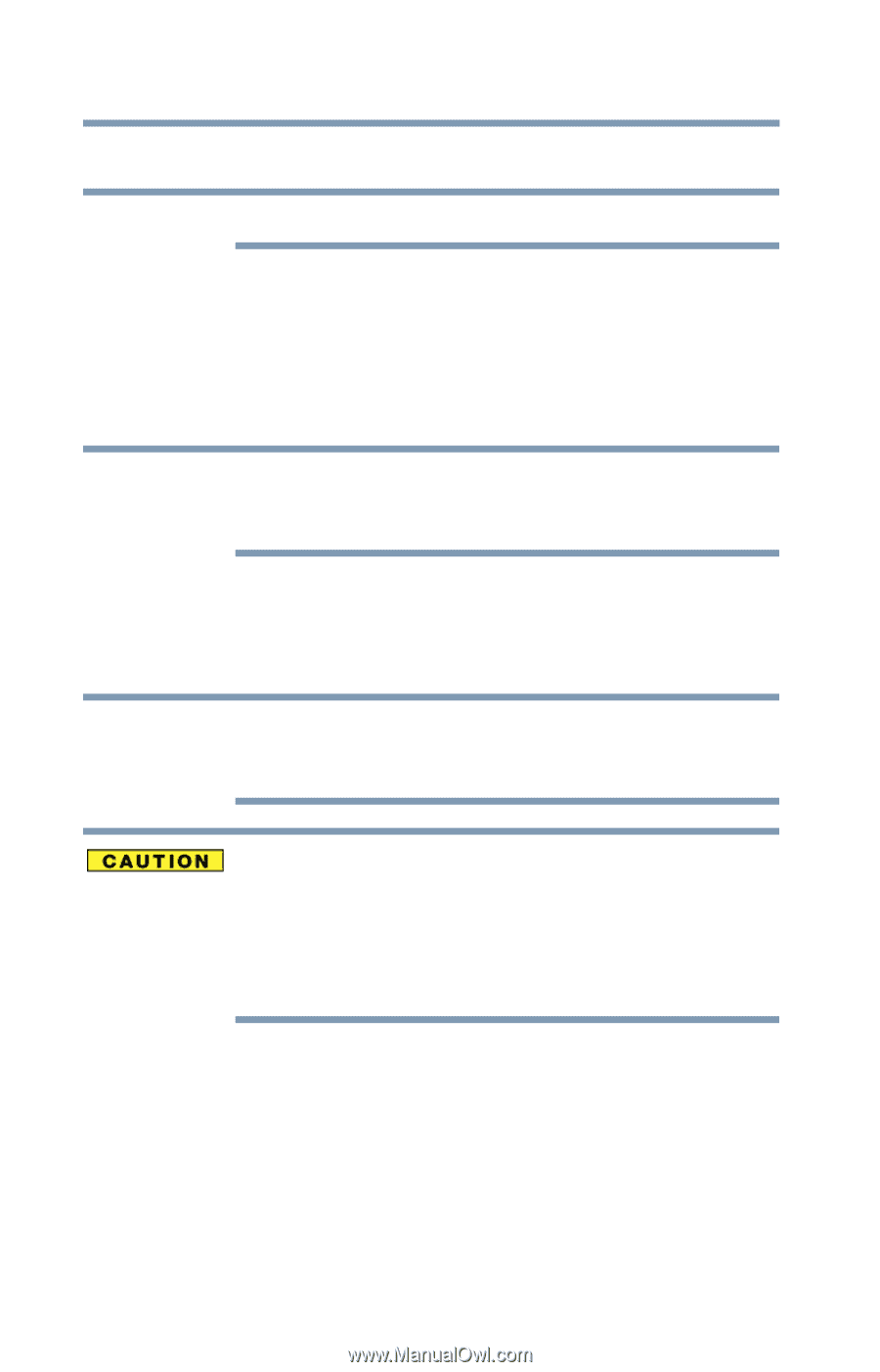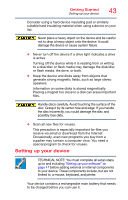Toshiba Z20t-B2111W8 Portege Z20-B Series Windows 8.1 User's Guide (PT15AU/PT1 - Page 46
Charging the main battery, Using the device for the first time, Initial setup
 |
View all Toshiba Z20t-B2111W8 manuals
Add to My Manuals
Save this manual to your list of manuals |
Page 46 highlights
46 Getting Started Charging the main battery Charging the main battery NOTE The device's battery is not accessible by the user. Before using the battery to power the device, you must charge the battery. To charge the battery, leave the device plugged into an AC power source with the device turned off until the battery light glows white. After that, the battery will be completely charged and ready to power the device. NOTE Battery life and charge time may vary depending on the applications power management settings, and features used. Using the device for the first time The device is now ready for you to turn it on and begin using it, see "Exploring Your Device's Features" on page 94. NOTE When opening or closing the display panel, place one hand on the palm rest to hold the device in place and use the other hand to slowly open or close the display panel. To avoid damaging the display panel, do not force it beyond the point where it moves easily and never lift the device by the display panel. Do not press or push on the display panel and be careful to remove any pens or other objects from the keyboard area before closing the display panel. Initial setup The Startup screen is the first screen displayed when you turn on your device for the first time. Follow the on-screen instructions on each screen in order to properly install the operating system and begin using your device.