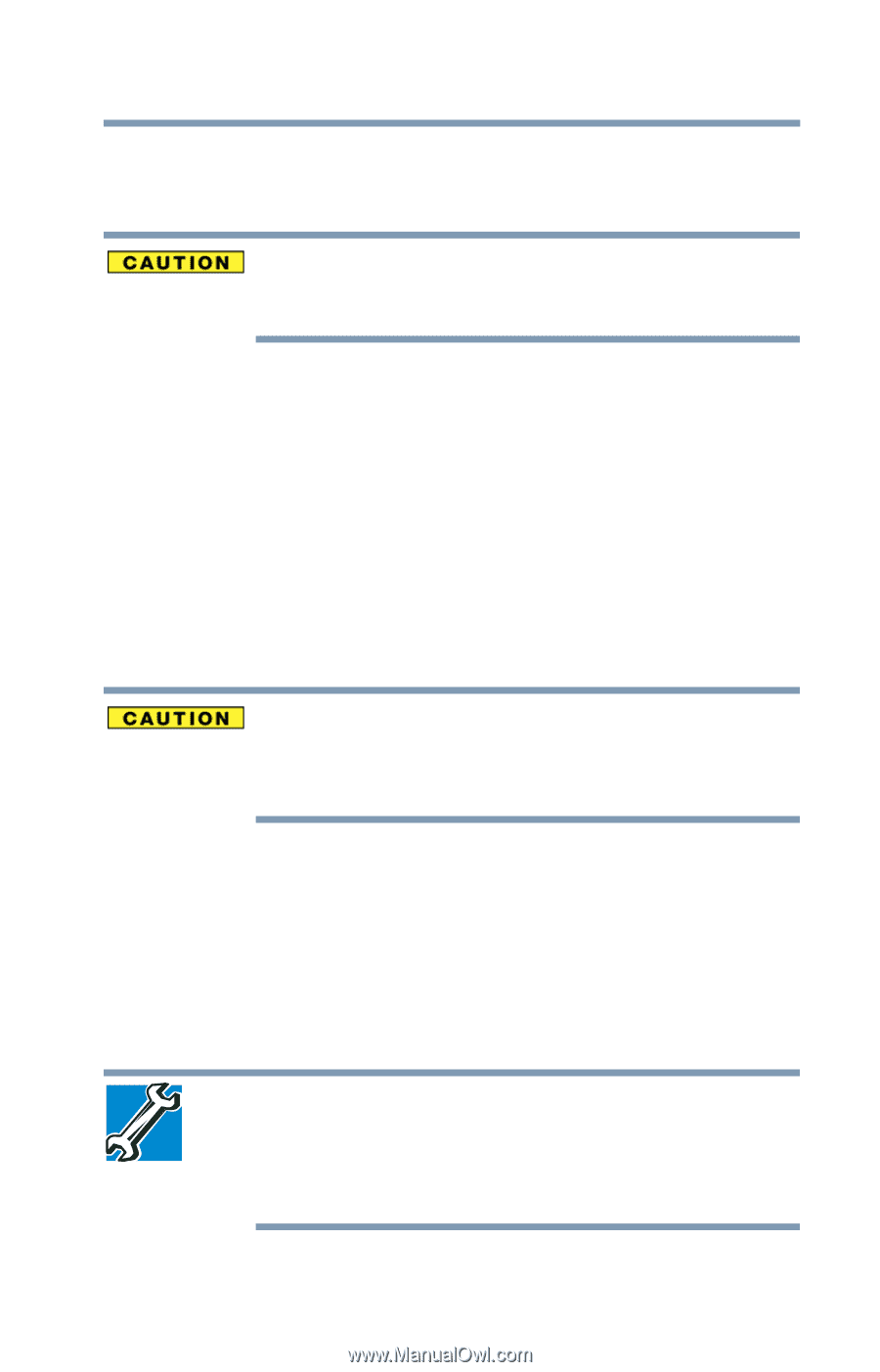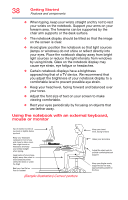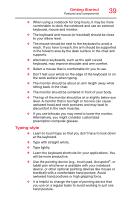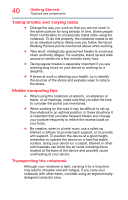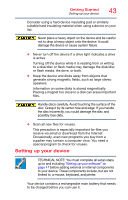Toshiba Z20t-B2111W8 Portege Z20-B Series Windows 8.1 User's Guide (PT15AU/PT1 - Page 43
Setting up your device, Scan all new files for viruses.
 |
View all Toshiba Z20t-B2111W8 manuals
Add to My Manuals
Save this manual to your list of manuals |
Page 43 highlights
Getting Started Setting up your device 43 Consider using a hard device insulating pad or similarly suitable hard insulating material when using a device on your lap. Never place a heavy object on the device and be careful not to drop a heavy object onto the device. It could damage the device or cause system failure. ❖ Never turn off the device if a drive light indicates a drive is active. Turning off the device while it is reading from or writing to a disk/disc or flash media may damage the disk/disc or flash media, the drive, or both. ❖ Keep the device and disks away from objects that generate strong magnetic fields, such as large stereo speakers. Information on some disks is stored magnetically. Placing a magnet too close to a disk can erase important files. Handle discs carefully. Avoid touching the surface of the disc. Grasp it by its center hole and edge. If you handle the disc incorrectly, you could damage the disc and possibly lose data. ❖ Scan all new files for viruses. This precaution is especially important for files you receive via email or download from the Internet. Occasionally, even new programs you buy from a supplier may contain a computer virus. You need a special program to check for viruses. Setting up your device TECHNICAL NOTE: You must complete all setup steps up to and including "Setting up your software" on page 47 before adding external or internal components to your device. These components include, but are not limited to, a mouse, keyboard, and printer. Your device contains a rechargeable main battery that needs to be charged before you can use it.