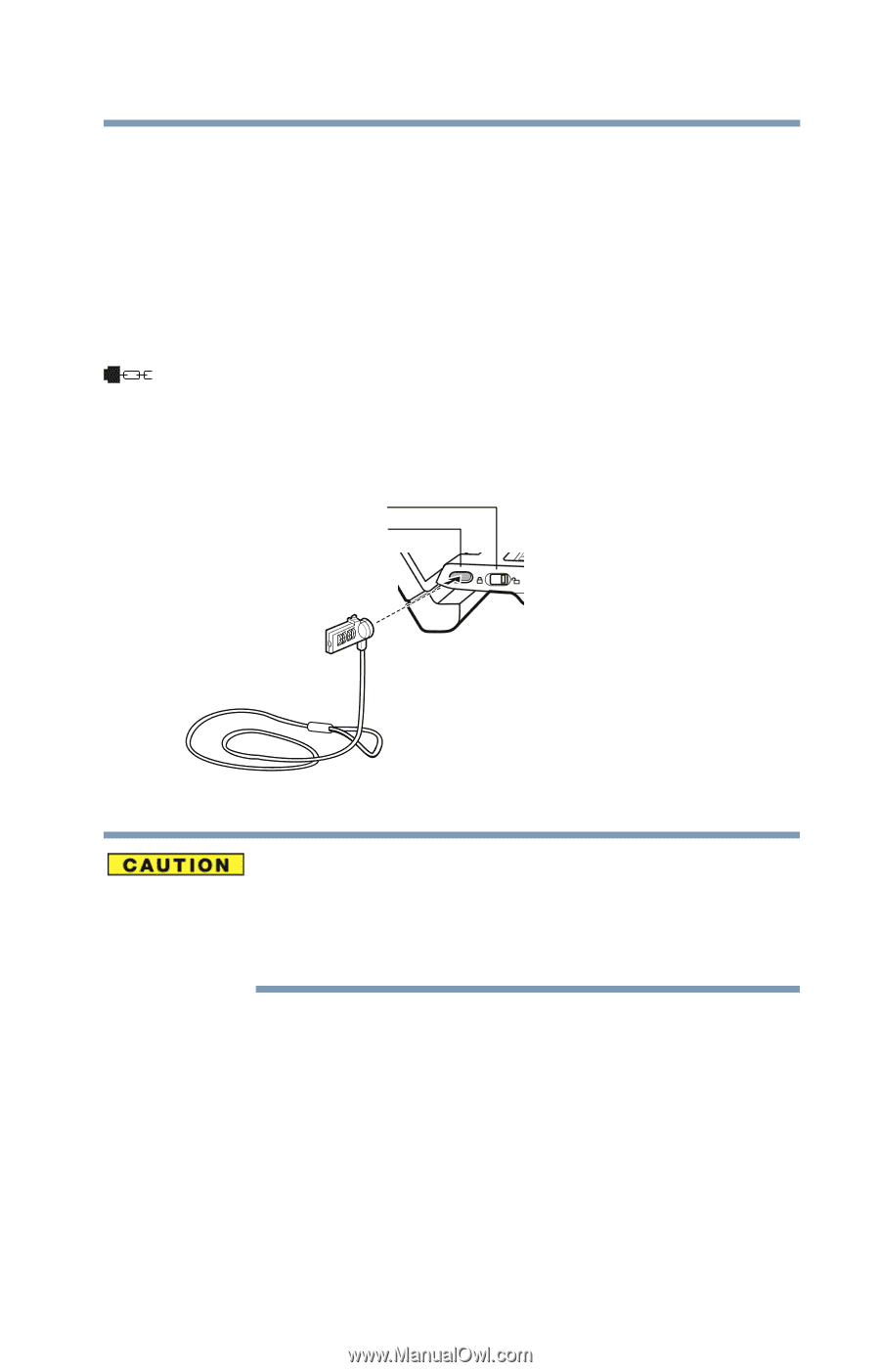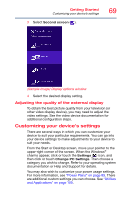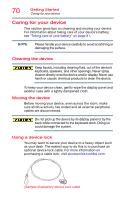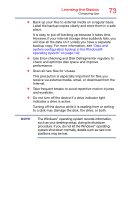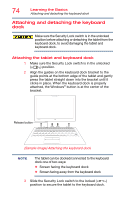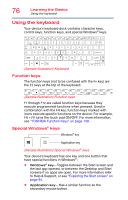Toshiba Z20t-B2111W8 Portege Z20-B Series Windows 8.1 User's Guide (PT15AU/PT1 - Page 71
Sample Illustration Attaching security lock cable
 |
View all Toshiba Z20t-B2111W8 manuals
Add to My Manuals
Save this manual to your list of manuals |
Page 71 highlights
Getting Started Caring for your device 71 To secure the device: 1 Slide the Security Lock switch to the unlocked position. 2 Wrap the cable through or around some part of a heavy object. Make sure there is no way for a potential thief to slip the cable off the object. 3 Pass the locking end through the loop. 4 Insert the cable's locking end into the security lock slot on your device, then engage the locking device. The device is now securely locked. 5 Slide the Security Lock switch to the locked position. Security Lock switch Security Lock slot (Sample Illustration) Attaching security lock cable Make sure the Security Lock switch is in the unlocked position before attaching or detaching the tablet from the keyboard dock, to avoid damaging the tablet and keyboard dock, see "Attaching and detaching the keyboard dock" on page 74.