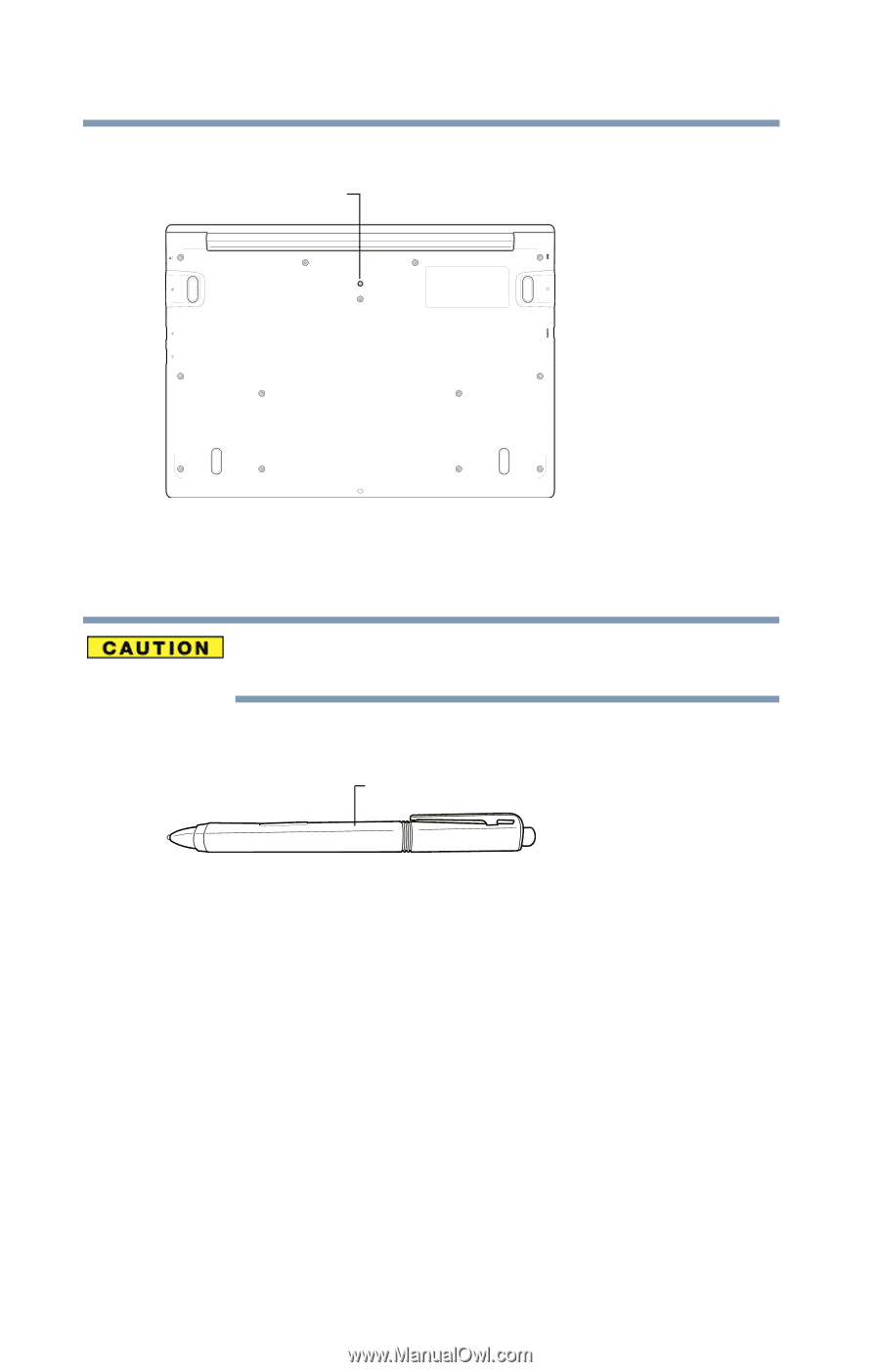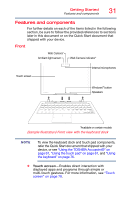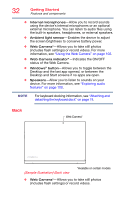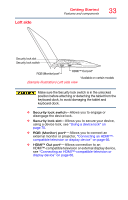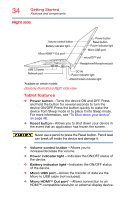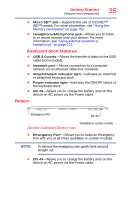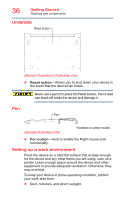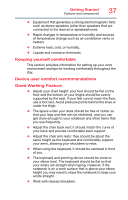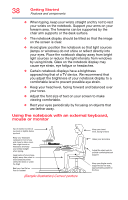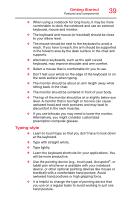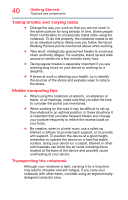Toshiba Z20t-B2111W8 Portege Z20-B Series Windows 8.1 User's Guide (PT15AU/PT1 - Page 36
Underside, Pen, Setting up a work environment
 |
View all Toshiba Z20t-B2111W8 manuals
Add to My Manuals
Save this manual to your list of manuals |
Page 36 highlights
36 Getting Started Features and components Underside Reset button (Sample Illustration) Underside view ❖ Reset button-Allows you to shut down your device in the event that the device has frozen. Never use a pencil to press the Reset button. Pencil lead can break off inside the device and damage it. Pen Pen* (Sample Illustration) Pen *Available on certain models ❖ Pen button-Hold to enable the Right mouse click functionality. Setting up a work environment Place the device on a hard flat surface that is large enough for the device and any other items you are using, such as a printer. Leave enough space around the device and other equipment to provide adequate ventilation. Otherwise, they may overheat. To keep your device in prime operating condition, protect your work area from: ❖ Dust, moisture, and direct sunlight.