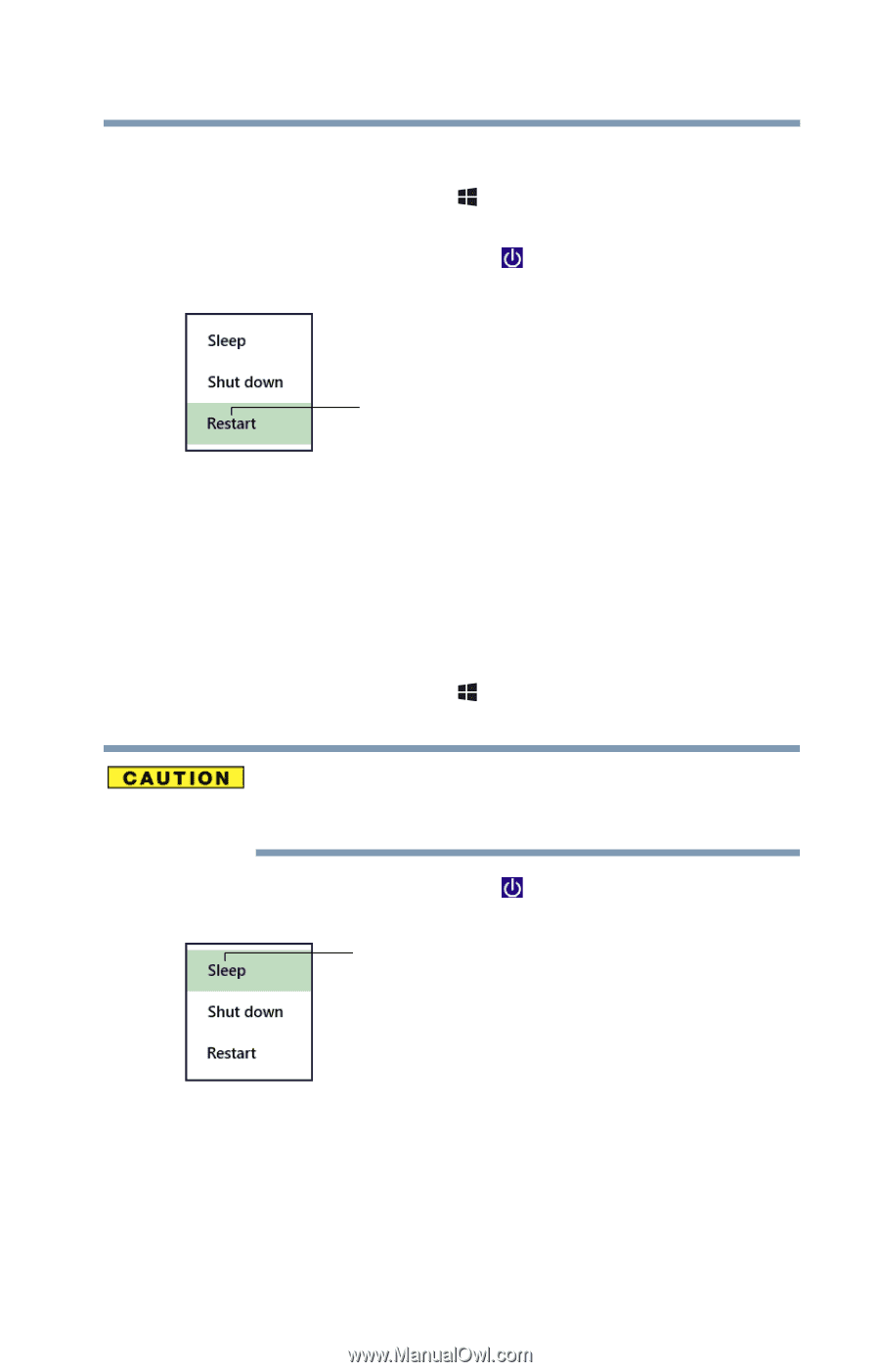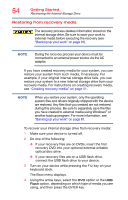Toshiba Z20t-B2111W8 Portege Z20-B Series Windows 8.1 User's Guide (PT15AU/PT1 - Page 49
To Restart your device, To place your device in Sleep mode, Sample Image Restart
 |
View all Toshiba Z20t-B2111W8 manuals
Add to My Manuals
Save this manual to your list of manuals |
Page 49 highlights
Getting Started To Restart your device 49 To Restart your device 1 Press the Windows® ( ) key to display the Start screen. 2 Click or touch the Power ( ) icon at the upper-right corner of the screen. Restart option (Sample Image) Restart 3 Highlight Restart, and then click or touch the Restart option. The device closes all open applications, and restarts the operating system. To place your device in Sleep mode 1 Press the Windows® ( ) key to display the Start screen. If you power down using the Sleep command and the battery discharges fully, your unsaved information will be lost. Be sure to save your work first. 2 Click or touch the Power ( ) icon at the upper-right corner of the screen. Sleep option (Sample Image) Sleep 3 Highlight Sleep, and then click or touch the Sleep option. Sleep mode saves the current state of the device to memory so that, when you restart the device, you can continue working from where you left off.