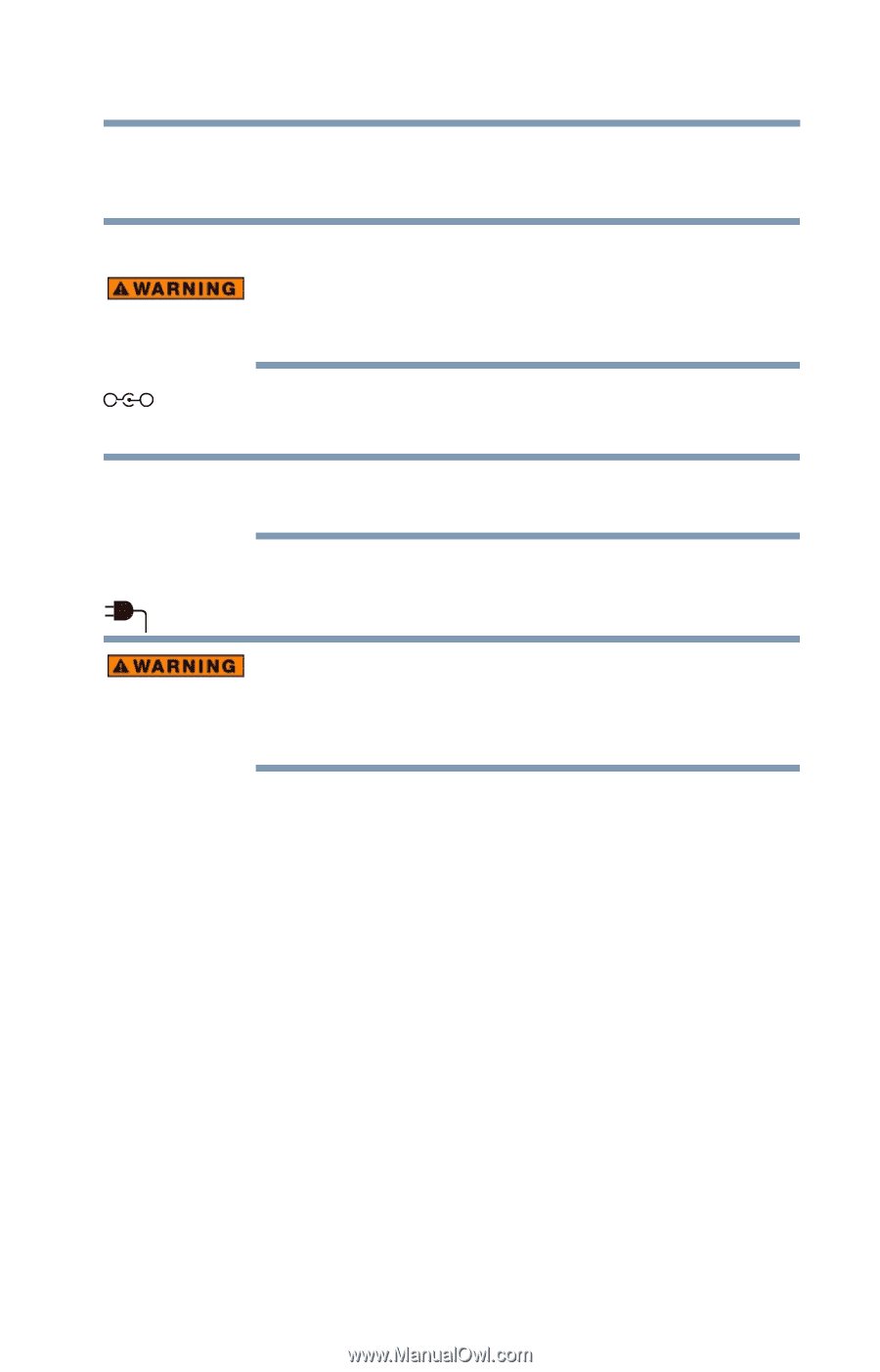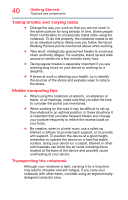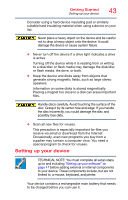Toshiba Z20t-B2111W8 Portege Z20-B Series Windows 8.1 User's Guide (PT15AU/PT1 - Page 45
California Prop 65 Warning, AC adaptor connected
 |
View all Toshiba Z20t-B2111W8 manuals
Add to My Manuals
Save this manual to your list of manuals |
Page 45 highlights
Getting Started Connecting to a power source 45 To connect AC power to the device: 1 Connect the power cord/cable to the AC adaptor. California Prop 65 Warning This product contains chemicals, including lead, known to the State of California to cause cancer and birth defects or other reproductive harm. Wash hands after handling. _ + 2 Plug the AC adaptor cord into the DC-IN on the side of the device. NOTE To locate your DC-IN port, please refer to your Quick Start document. 3 Connect the power cord/cable to a live electrical outlet. The AC power light on the indicator panel glows. Never attempt to connect or disconnect a power plug with wet hands. Failure to follow this instruction could result in an electric shock, possibly resulting in serious injury. The device's main battery light gives you an indication of the main battery's current charge: ❖ Glows amber while the main battery is being charged (AC adaptor connected) ❖ Glows white when the main battery is fully charged ❖ Is unlit when the main battery has discharged, the battery is not charging, or the AC adaptor is not plugged into the device or AC outlet ❖ The tablet's battery indicator light flashes amber when the main battery charge is low and it is time to recharge the main battery or plug in the AC adaptor