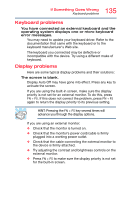Toshiba Z20t-B2111W8 Portege Z20-B Series Windows 8.1 User's Guide (PT15AU/PT1 - Page 138
Sound system problems, Your hard disk seems very slow.
 |
View all Toshiba Z20t-B2111W8 manuals
Add to My Manuals
Save this manual to your list of manuals |
Page 138 highlights
138 If Something Goes Wrong Sound system problems Your hard disk seems very slow. If you have been using your device for a long time, your files may have become fragmented. Run Disk Defragmenter. To do this: 1 From the Start screen begin typing Defragment and click or touch your selection. If you are in the Desktop, press the Windows® ( ) key to display the Start screen. Click or touch the Search ( ) icon at the upper-right corner of the screen and, in the Search field, type Defragment. In the list that appears, click or touch your selection. 2 Click or touch Defragment and Optimize Drives. 3 From the Optimize Drives menu click or touch the drive you wish to defragment. 4 Click or touch the Optimize button. The system will display the status as it optimizes and defragments the drive. Your data files are damaged or corrupted. Refer to your software documentation for file recovery procedures. Many software packages automatically create backup files. You may also be able to recover lost data using utility software. Consult your network administrator. Some programs run correctly but others do not. This is probably a configuration problem. If a program does not run properly, refer to its documentation and check that the hardware configuration meets its needs. Sound system problems No sound is coming from the device's speakers. Adjust the volume control. Try pressing the FN + ESC key to see if volume mute is disabled. Check that the volume control on the device is turned up. If you are using external headphones or speakers, check that they are securely connected to your device.