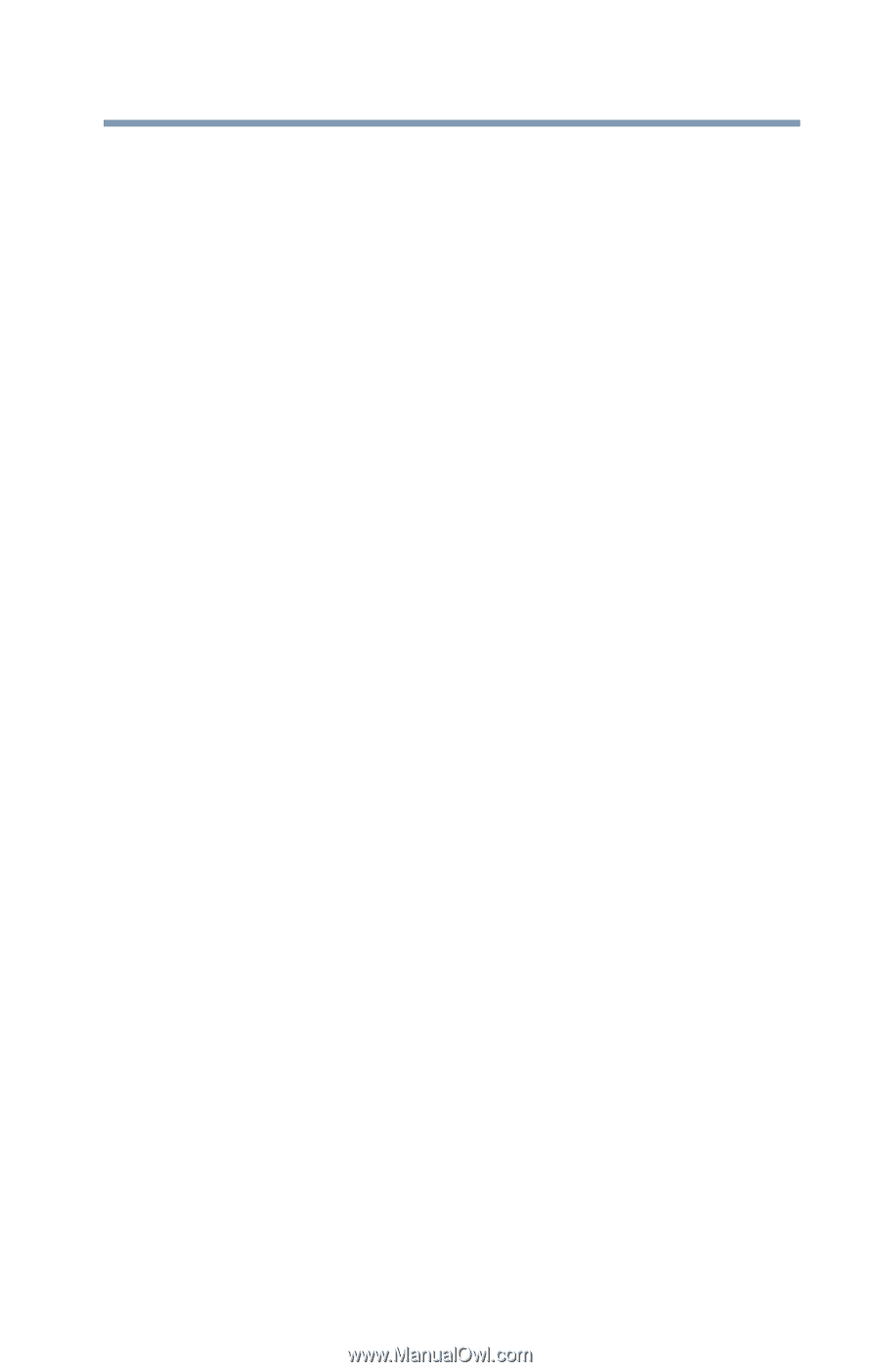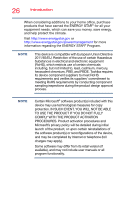Toshiba Z20t-B2111W8 Portege Z20-B Series Windows 8.1 User's Guide (PT15AU/PT1 - Page 21
Learning the Basics, Mobile Computing, Battery Notice
 |
View all Toshiba Z20t-B2111W8 manuals
Add to My Manuals
Save this manual to your list of manuals |
Page 21 highlights
Contents 21 Directing the display output when your device is attached to the keyboard dock 67 Directing the display output when your device is in tablet mode 68 Adjusting the quality of the external display 69 Customizing your device's settings 69 Caring for your device 70 Cleaning the device 70 Moving the device 70 Using a device lock 70 Chapter 2: Learning the Basics 72 Computing tips 72 Attaching and detaching the keyboard dock....... 74 Attaching the tablet and keyboard dock........ 74 Detaching the tablet and keyboard dock....... 75 Using the keyboard 76 Function keys 76 Special Windows® keys 76 Overlay keys 77 Backlit keyboard dock 78 Touch screen 78 Touch screen navigation 78 Mouse properties 79 Starting an app 80 Starting an app from the Start screen 80 Saving your work 81 Backing up your work 81 Toshiba's online resources 81 Chapter 3: Mobile Computing 82 Toshiba's energy-saver design 82 Running the device on battery power 82 Battery Notice 83 Power management 84 Charging the main battery 84 Monitoring battery power 85 Determining remaining battery power 86