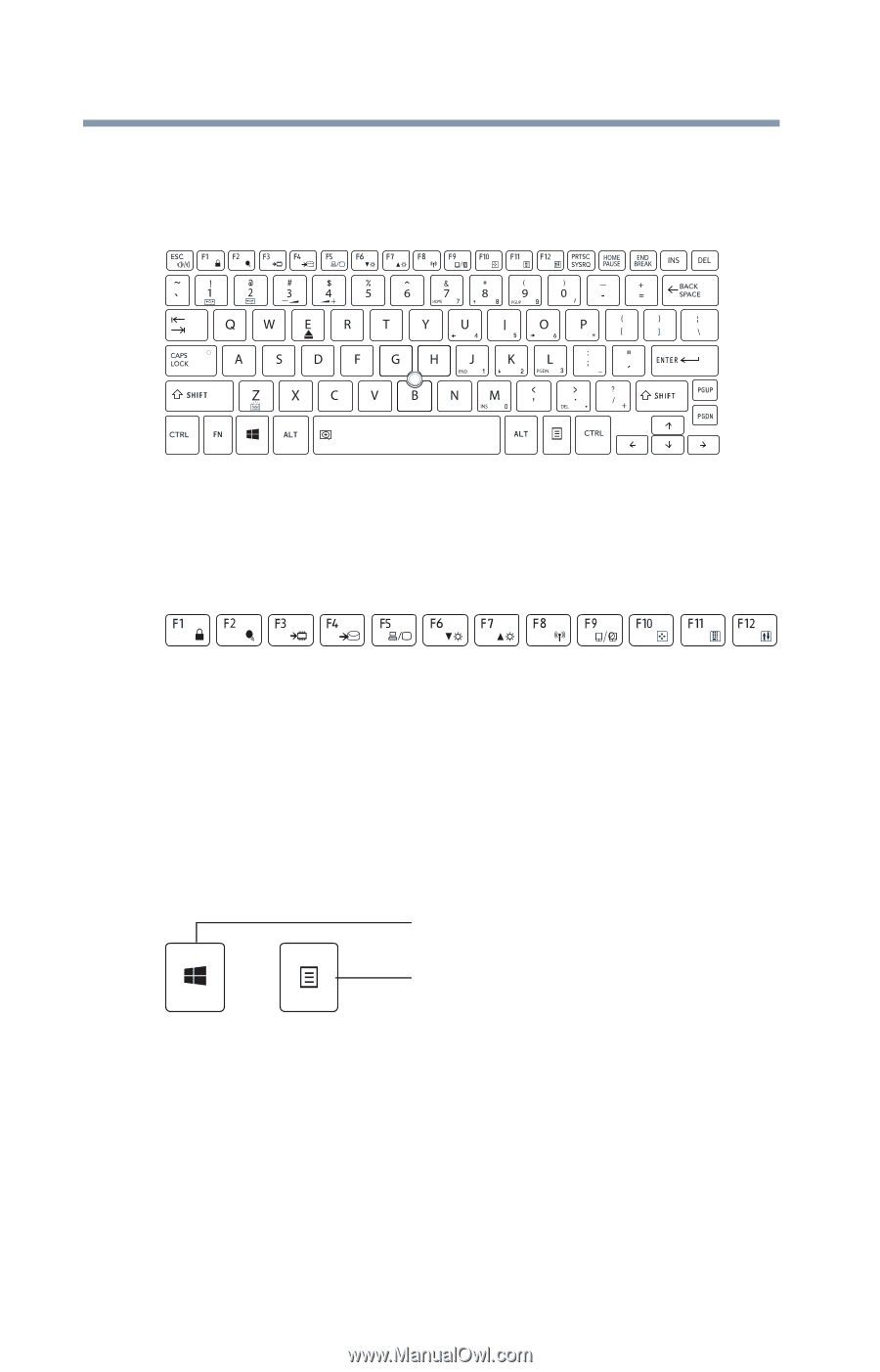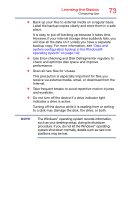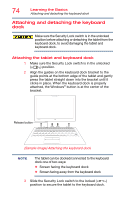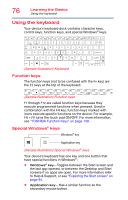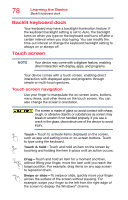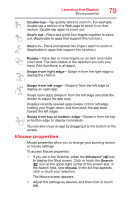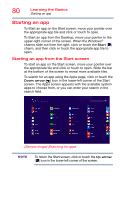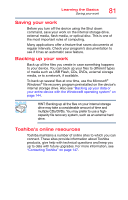Toshiba Z20t-B2111W8 Portege Z20-B Series Windows 8.1 User's Guide (PT15AU/PT1 - Page 76
Using the keyboard, Function keys, Special Windows® keys
 |
View all Toshiba Z20t-B2111W8 manuals
Add to My Manuals
Save this manual to your list of manuals |
Page 76 highlights
76 Learning the Basics Using the keyboard Using the keyboard Your device's keyboard dock contains character keys, control keys, function keys, and special Windows® keys. (Sample Illustration) Keyboard Function keys The function keys (not to be confused with the Fn key) are the 12 keys at the top of the keyboard. (Sample Illustration) Function keys F1 through F12 are called function keys because they execute programmed functions when pressed. Used in combination with the FN key, function keys marked with icons execute specific functions on the device. For example, FN + F9 turns the touch pad ON/OFF. For more information, see "TOSHIBA Function Keys" on page 149. Special Windows® keys Windows® key Application key (Sample Illustration) Special Windows® keys Your device's keyboard has one key and one button that have special functions in Windows®: ❖ Windows® key-Toggles between the Start screen and the last app opened, or between the Desktop and Start screens if no apps are open. For more information refer to Help & Support, or see "Exploring the Start screen" on page 94. ❖ Application key-Has a similar function as the secondary mouse button.