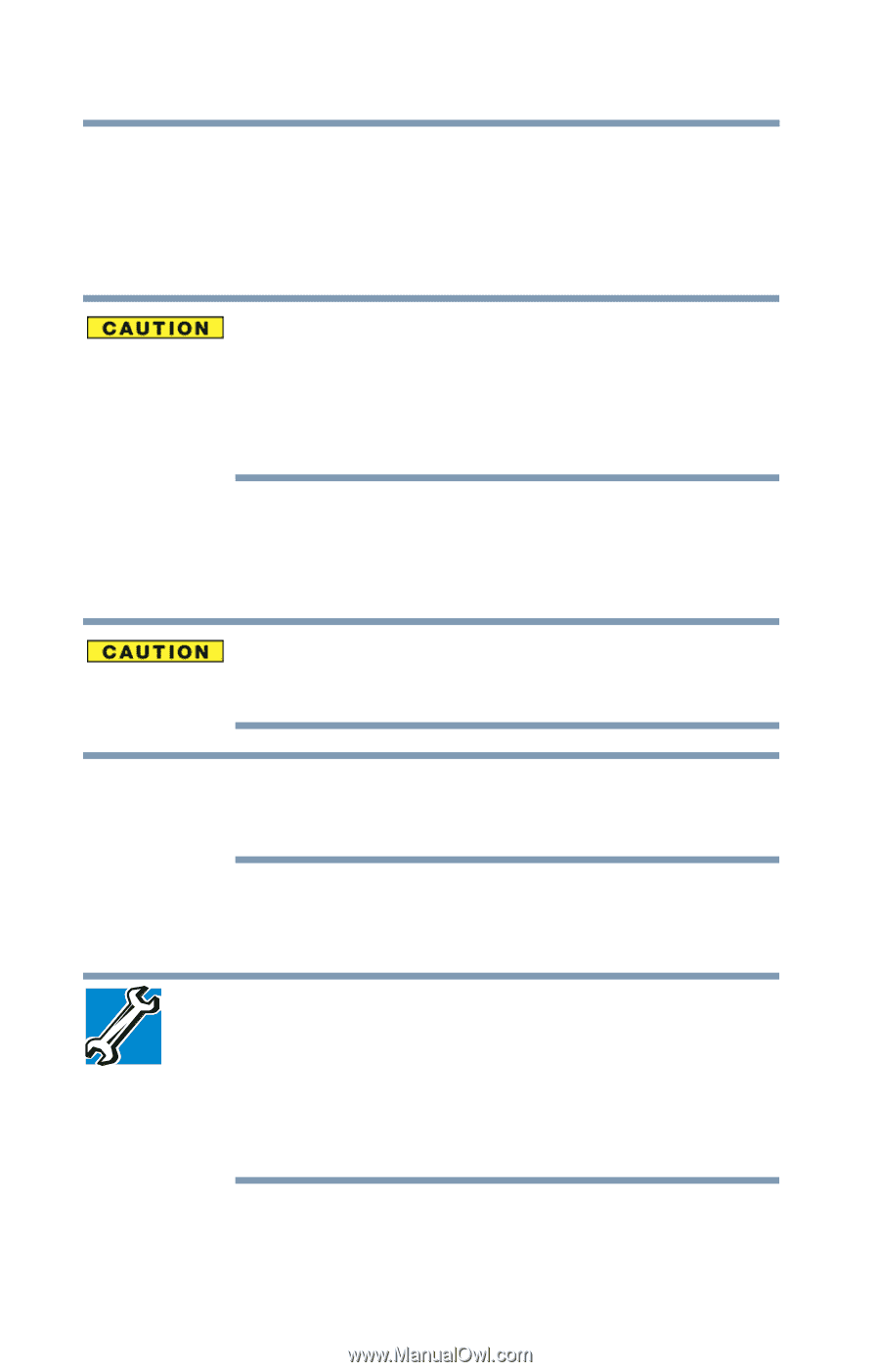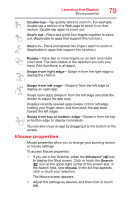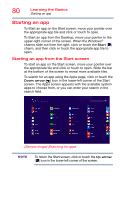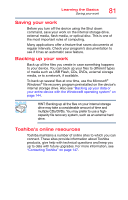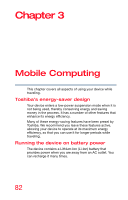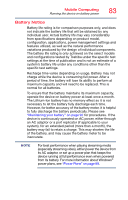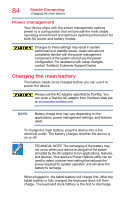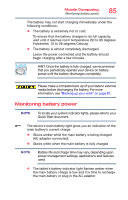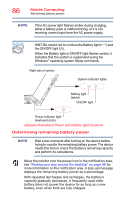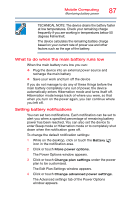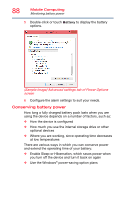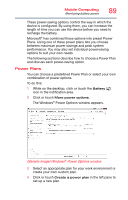Toshiba Z20t-B2111W8 Portege Z20-B Series Windows 8.1 User's Guide (PT15AU/PT1 - Page 84
Power management, Charging the main battery
 |
View all Toshiba Z20t-B2111W8 manuals
Add to My Manuals
Save this manual to your list of manuals |
Page 84 highlights
84 Mobile Computing Charging the main battery Power management Your device ships with the power management options preset to a configuration that will provide the most stable operating environment and optimum system performance for both AC power and battery modes. Changes to these settings may result in system performance or stability issues. Users who are not completely familiar with the power management component of the system should use the preset configuration. For assistance with setup changes, contact Toshiba's Customer Support Center. Charging the main battery The battery needs to be charged before you can use it to power the device. Always use the AC adaptor specified by Toshiba. You can order a Toshiba AC adaptor from Toshiba's Web site at accessories.toshiba.com. NOTE Battery charge time may vary depending on the applications, power management settings, and features used. To charge the main battery, plug the device into a live electrical outlet. The battery charges whether the device is on or off. TECHNICAL NOTE: The recharging of the battery may not occur when your device is using all of the power provided by the AC adaptor to run applications, features, and devices. Your device's Power Options utility can be used to select a power level setting that reduces the power required for system operation and will allow the battery to recharge. When plugged in, the tablet battery will charge first. After the tablet battery is fully charged the keyboard dock will then charge. The keyboard dock battery is the first to discharge.