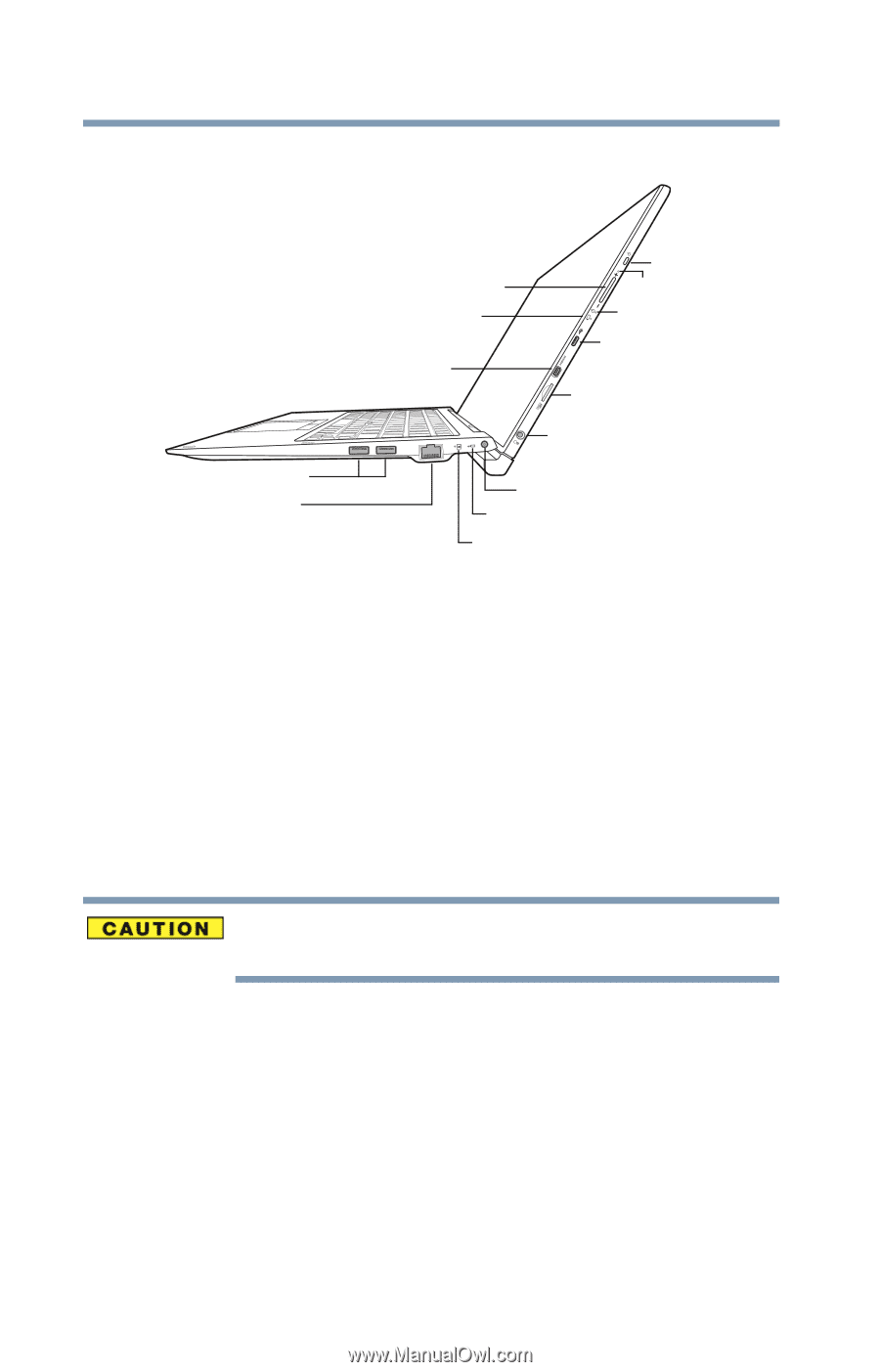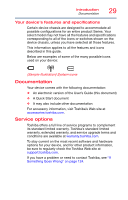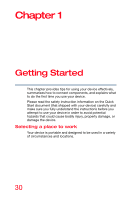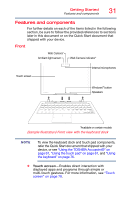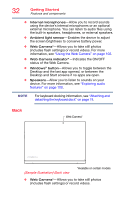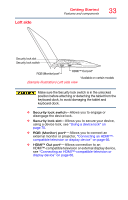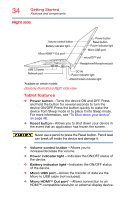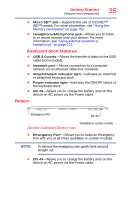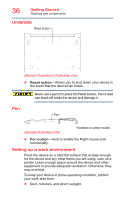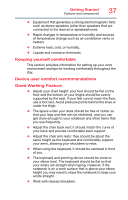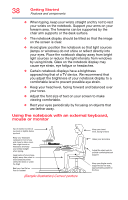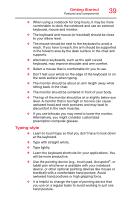Toshiba Z20t-B2111W8 Portege Z20-B Series Windows 8.1 User's Guide (PT15AU/PT1 - Page 34
Right side, Sample Illustration Right side view
 |
View all Toshiba Z20t-B2111W8 manuals
Add to My Manuals
Save this manual to your list of manuals |
Page 34 highlights
34 Getting Started Features and components Right side Volume control button Battery indicator light Micro HDMI™ Out port* Power button Reset button Power indicator light Micro USB port microSD™ slot Headphone/Microphone jack USB 3.0 ports Network port DC-IN Power indicator light Attach/Detach indicator light *Available on certain models (Sample Illustration) Right side view Tablet features ❖ Power button-Turns the device ON and OFF. Press and hold the button for several seconds to turn the device ON/OFF. Press the button quickly to wake the device from Sleep mode or to place it into Sleep mode. For more information, see "To Shut down your device" on page 48. ❖ Reset button-Allows you to shut down your device in the event that an application has frozen the screen. Never use a pencil to press the Reset button. Pencil lead can break off inside the device and damage it. ❖ Volume control button-Allows you to increase/decrease the volume. ❖ Power indicator light-Indicates the ON/OFF status of the device. ❖ Battery indicator light-Indicates the ON/OFF status of the device. ❖ Micro USB port-Allows the transfer of data via the Micro to USB cable (not included). ❖ Micro HDMI™ Out port*-Allows connection to an HDMI™-compatible television or external display device.