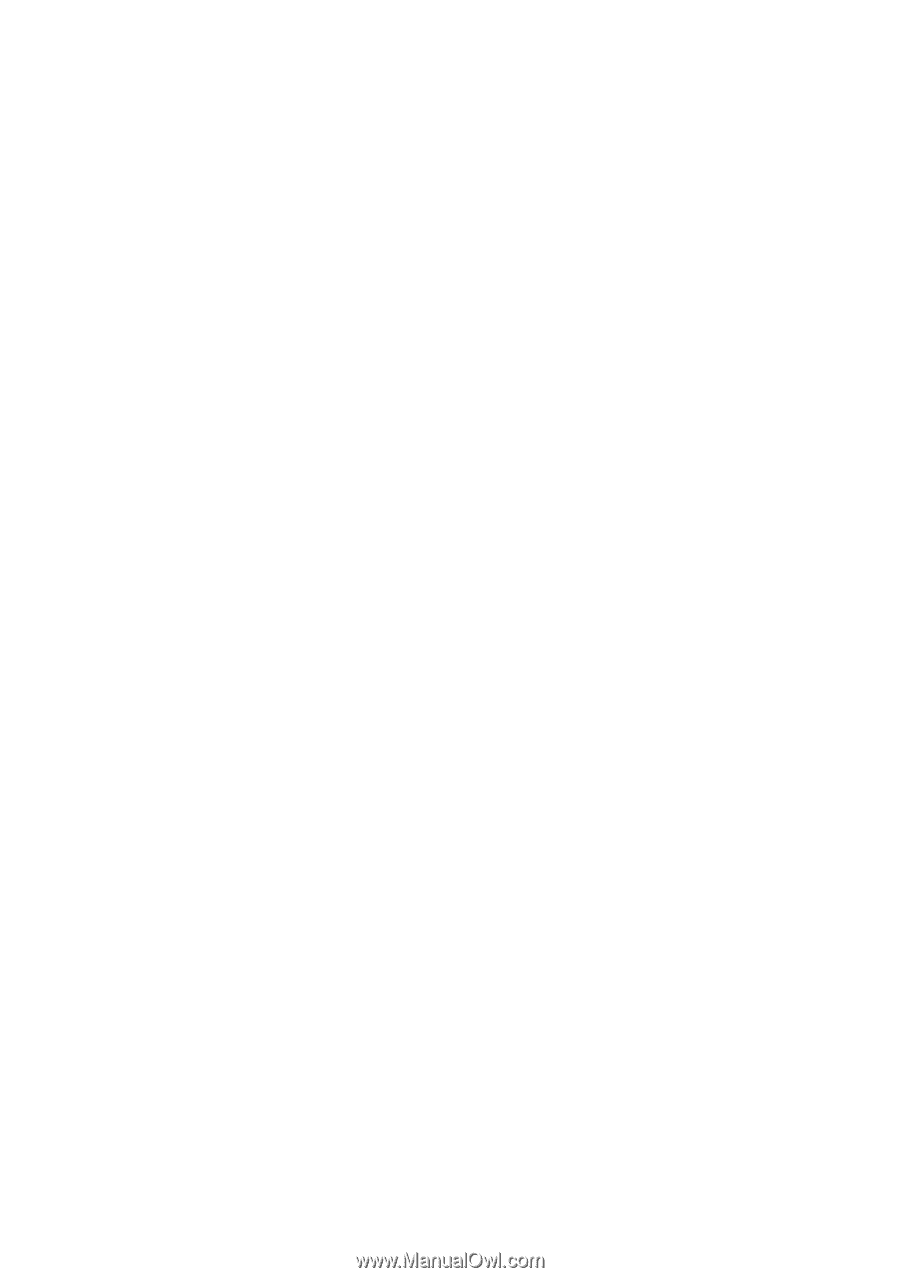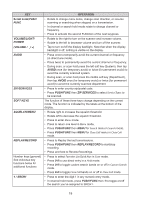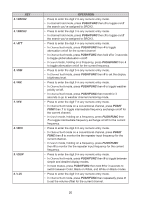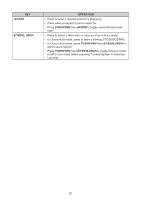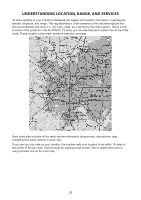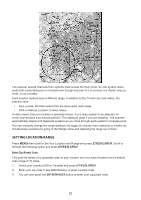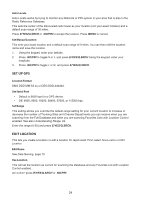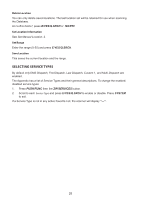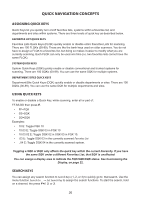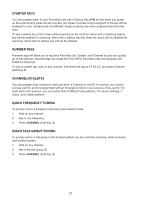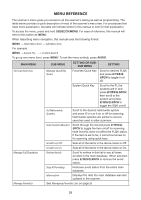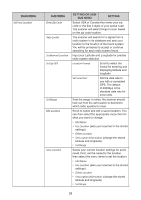Uniden SDS200 English Owner Manual - Page 30
Set Up Gps, Edit Location
 |
View all Uniden SDS200 manuals
Add to My Manuals
Save this manual to your list of manuals |
Page 30 highlights
Auto Locate Auto Locate works by trying to monitor any Motorola or P25 system in your area that is also in the Radio Reference Database. This sets the center of the discovered radio tower as your location (not your exact location) and a default scan range of 30 miles. Press E/YES/Q.SRCH or .NO/PRI to accept the location. Press MENU to cancel. Set Manual Location This sets your exact location and a default scan range of 0 miles. You can then edit the location name and save the location. 1. Using the keypad, enter your latitude. 2. Press .NO/PRI to toggle N or S, and press E/YES/Q.SRCH Using the keypad, enter your longitude. 3. Press .NO/PRI to toggle E or W, and press E/YES/Q.SRCH. SET UP GPS Location Format DMS:DDD˚MM'SS.ss or DEG:DDD.dddddd. Set Serial Port • Default is 9600 bps for a GPS device. • Off, 4800, 9600, 19200, 38400, 57600, or 115200 bps. Set Range This setting allows you override the default range setting for your current location to increase or decrease the number of Trunking Sites and Channel Departments you can receive when you are scanning from the Full Database and when you are scanning Favorites Lists with Location Control enabled. See also Understanding Range, 24. Enter the range (0-50) and press E/YES/Q.SRCH. EDIT LOCATION This lets you create a location or edit a location for rapid recall. First, select New Location or Edit Location. Edit Name See Data Naming, page 10. Use Location This will set the location as current for scanning the Database and any Favorites List with Location Control enabled. At Confirm? press E/YES/Q.SRCH or .NO/PRI. 24