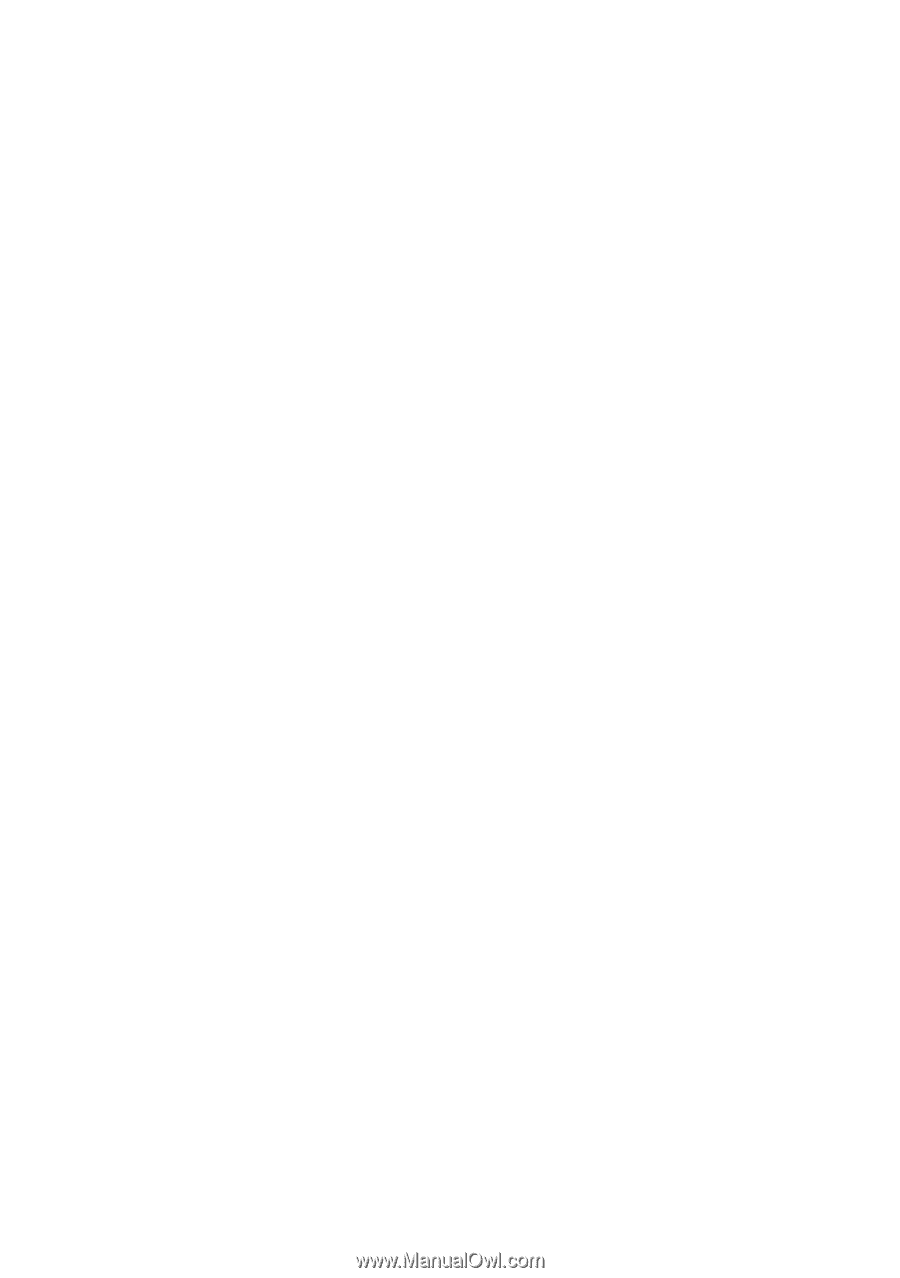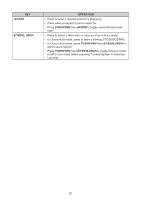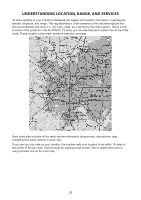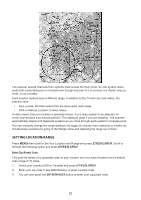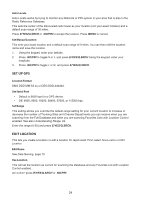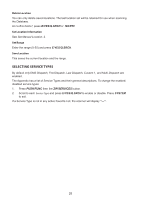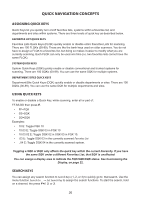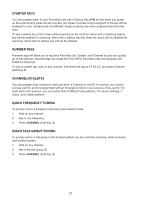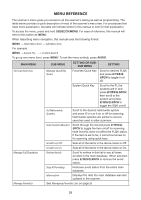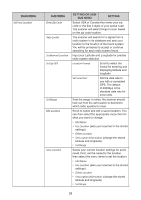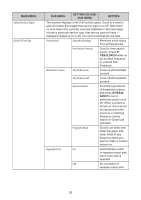Uniden SDS200 English Owner Manual - Page 32
Quick Navigation Concepts
 |
View all Uniden SDS200 manuals
Add to My Manuals
Save this manual to your list of manuals |
Page 32 highlights
QUICK NAVIGATION CONCEPTS ASSIGNING QUICK KEYS Quick Keys let you quickly turn on/off favorites lists, systems within a favorites list, and departments and sites within systems. There are three levels of quick key as described below. FAVORITES LIST QUICK KEYS Favorites Lists Quick Keys (FLQK) quickly enable or disable entire Favorites Lists for scanning. There are 100 FLQKs (00-99). These are like the bank keys used on older scanners. You do not have to assign a FLQK to a favorites list, but doing so makes it easier to modify what you are currently scanning. Each FLQK can only be used one time (i.e. two favorites lists cannot have the same FLQK). SYSTEM QUICK KEYS System Quick Keys (SQK) quickly enable or disable conventional and trunked systems for scanning. There are 100 SQKs (00-99). You can use the same SQK for multiple systems. DEPARTMENT/SITES QUICK KEYS Department/Site Quick Keys (DQK) quickly enable or disable departments or sites. There are 100 DQKs (00-99). You can use the same DQK for multiple departments and sites. USING QUICK KEYS To enable or disable a Quick Key, while scanning, enter all or part of: FF.SS.DD then press E. • FF=FQK • SS=SQK • DD=DQK Examples: • 10 E: Toggle FQK 10 • 10.03 E: Toggle SQK 03 in FQK 10 • 10.03.02 E: Toggle DQK 02 in SQK 03 in FQK 10. • .03 E: Toggle SQK 03 in the currently scanned Favorites List • ..04 E: Toggle DQK 04 in the currently scanned system. Toggling a SQK or DQK only affects the quick key within the current hierarchy. If you have the same SQK under a different Favorites List, that SQK is unaffected. You can assign a display area to indicate the FQK/SQK/DQK status. See Customizing the Display, on page 22. SEARCH KEYS You can assign any search function to Search Keys (1, 2, or 3) to quickly go to that search. Use the menu function Search for... → Set Search Key to assign the search functions. To start the search, hold on a channel, the press F+1, 2, or 3. 26