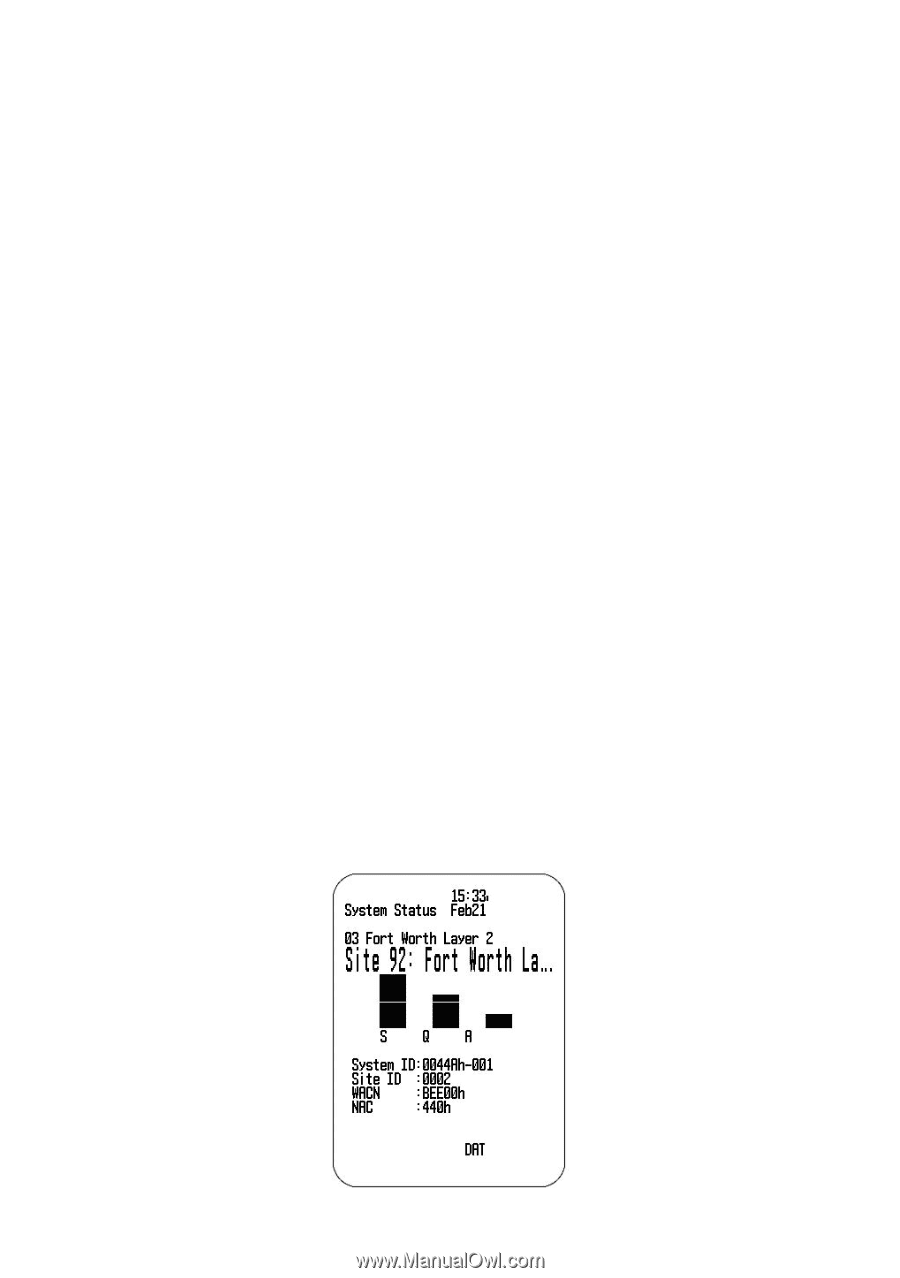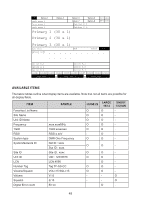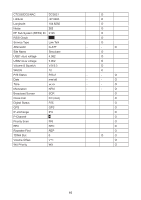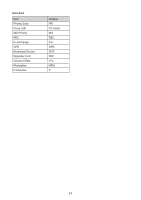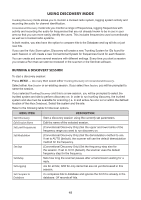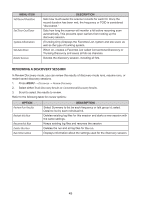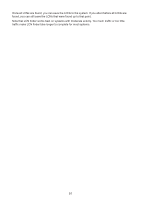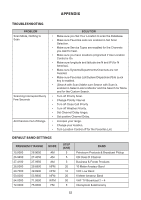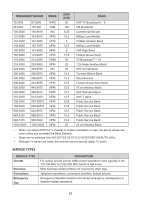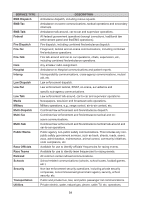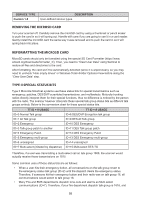Uniden SDS200 English Owner Manual - Page 56
Using Analyze Features
 |
View all Uniden SDS200 manuals
Add to My Manuals
Save this manual to your list of manuals |
Page 56 highlights
USING ANALYZE FEATURES The SDS200 includes some analysis features that can help you find out more information about systems you are scanning. SYSTEM STATUS This function displays the signal strength, decode quality, and how busy the system is in an easyto-decipher display. To uses this function: MENU → Analyze → System Status The scanner prompts for a trunked system to analyze. In order to be analyzed, the system must currently be scannable (in an active Favorites List or Main Database and within the range set for scanning). Enter the first few letters of the system name, then press E to see a list of all matching systems. Scroll to the desired system, then press E. A list of scannable sites for the system is shown. Scroll to the desired site, then press E. System Status mode starts. • S=Signal Strength • Q=Decode Quality • A=System Activity LCN FINDER LCN Finder helps you determine the correct LCN (Logical Channel Number) settings for those systems requiring LCN entry. You first need to create the system. Use any number as the LCN when you create the system, then run the LCN Finder by: MENU → Analyze → LCN Finder The scanner prompts for a trunked system. For LCN Finder to run, the system must currently be scannable (in an active Favorites List or Main Database and within the range set for scanning), and must be a type that requires LCN (EDACS, LTR, MotoTRBO, DMR TIII). Enter the first few letters of the system name, then press E/YES/Q.SRCH to see a list of all matching systems. Scroll to the desired system, then press E. A list of scannable sites for the system is shown. Scroll to the desired site, then press E/YES/Q.SRCH. LCN Finder mode starts. 50