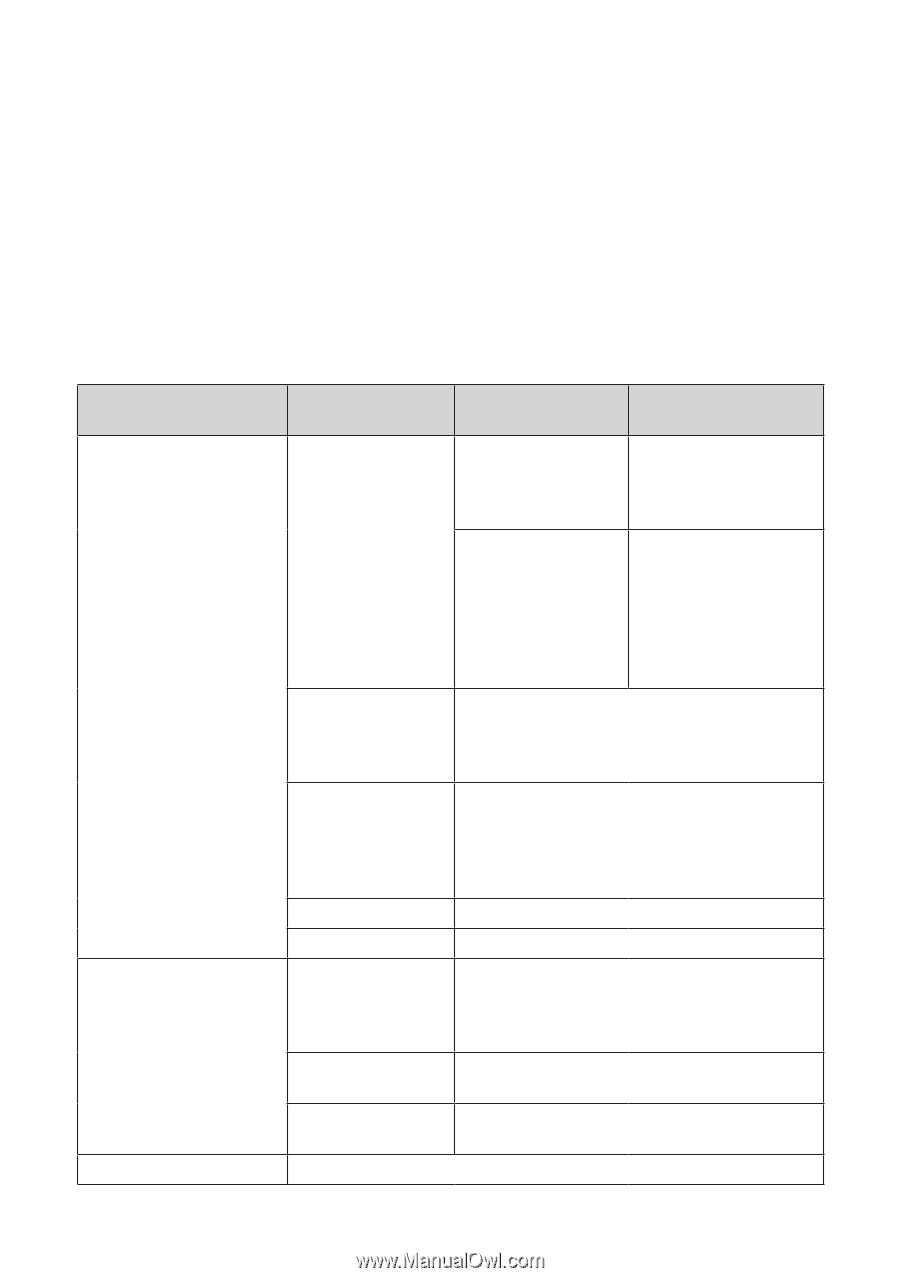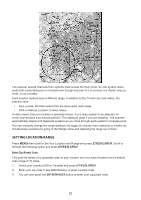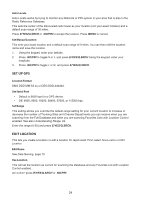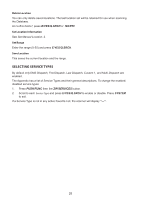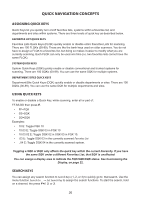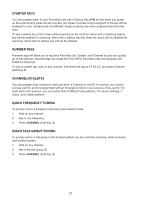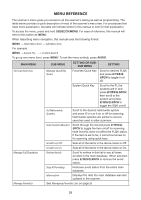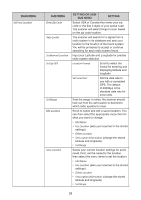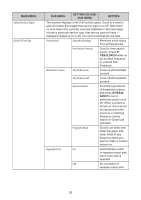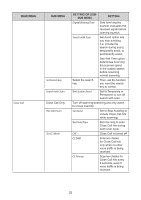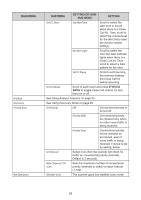Uniden SDS200 English Owner Manual - Page 34
Menu Reference
 |
View all Uniden SDS200 manuals
Add to My Manuals
Save this manual to your list of manuals |
Page 34 highlights
MENU REFERENCE The scanner's menu gives you access to all the scanner's setting as well as programming. The table below provides a quick description of most of the scanner's menu tree. For procedures that need more explanation, the table will indicate where in this manual to look for that explanation. To access the menu, press and hold SQUELCH/MENU. For ease of reference, this manual will refer to this button as MENU. When describing menu navigation, this manual uses the following format: MENU → Main Menu Item → Sub Menu item For example: MENU → Search For... → Custom Search To go up one menu level, press MENU. To exit the menu entirely, press AVOID. MAIN MENU SUB MENU SETTING OR SUBSUB MENU SETTING Set Scan Selection Manage Quick Key Status Favorites Quick Key Scroll to desired FLQK and press E/YES/Q. SRCH to toggle it on/ off. System Quick Key Scroll to the FL the systems are in and press E/YES/Q.SRCH, then scroll to the system and press E/YES/Q.SRCH to toggle the SQK on/off. Set Nationwide Systems Scroll to the desired nationwide system and press E to turn it on or off for scanning. Nationwide systems are similar to service searches used in older scanners. Select Lists to Monitor Scroll through the list and press E/YES/Q. SRCH to toggle the item on/off for scanning. Note that this does not affect the FLQK status. If the item is set to No, it cannot be turned on for scanning using quick keys. Set All Lists Off Sets all of the items in the above menu to Off. Set All Lists On Sets all of the items in the above menu to On. Manage Full Database Review Avoids Scroll to entries in this list to see all items avoided in the main database. When selected, press E/YES/Q.SRCH to remove the avoid status. Stop All Avoiding Removes avoid status from the entire main database. Information Displays the date the main database was last updated in the scanner. Manage Favorites See Managing Favorites Lists on page 28 28