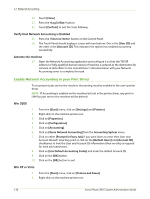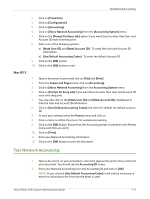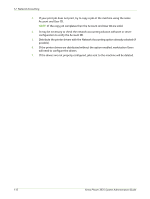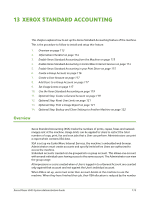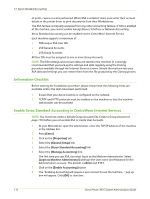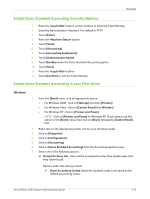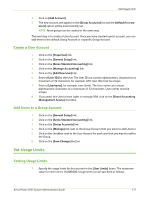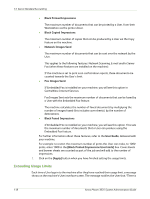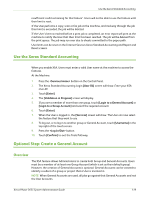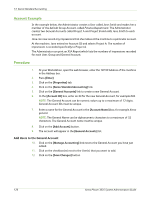Xerox 3635MFP Systems Administrator Guide - Page 127
Enable Xerox Standard Accounting from the Machine
 |
UPC - 095205741049
View all Xerox 3635MFP manuals
Add to My Manuals
Save this manual to your list of manuals |
Page 127 highlights
Overview Enable Xerox Standard Accounting from the Machine 1. Press the button on the machine to enter the Tools Pathway. 2. Enter the Administrator's Password. The default is 1111. 3. Touch [Enter]. 4. Press the button. 5. Touch [Tools]. 6. Touch [Accounting]. 7. Touch [Accounting Enablement]. 8. Touch [Authentication Mode]. 9. Touch [Enable] under the Xerox Standard Accounting option. 10. Touch [Save]. 11. Press the button. 12. Touch [Confirm] to exit the Tools Pathway. Enable Xerox Standard Accounting in your Print Driver Windows 1. From the [Start] menu, click on appropriate option: • For Windows 2000 - click on [Settings] and then [Printers]. • For Windows Vista - click on [Control Panel] then [Printers]. • For Windows XP - click on [Printers and Faxes]. NOTE: Click on [Printers and Faxes] for Windows XP. If you cannot see this option in the [Start] menu, then click on [Start], followed by [Control Panel] first. 2. Right-click on the appropriate printer icon for your machine model. 3. Click on [Properties]. 4. Click on [Configuration]. 5. Click on [Accounting]. 6. Click on [Xerox Standard Accounting] from the Accounting System menu. 7. Select one of the following options: a) Prompt for Every Job - Users will be prompted to enter their details every time they submit a job. Options under this setting include: 1) [Save Accounting Codes] allows the inputted codes to be saved as the default Accounting Codes. Xerox Phaser 3635 System Administration Guide 115