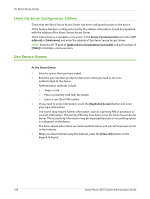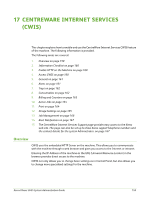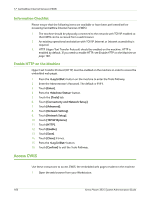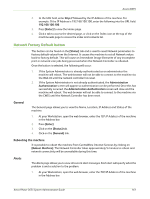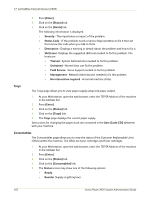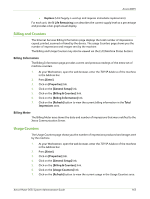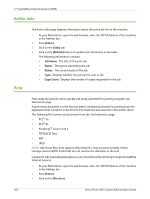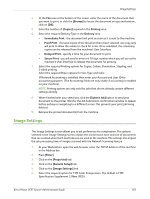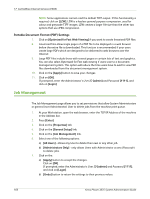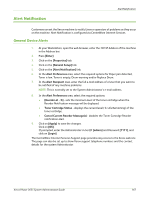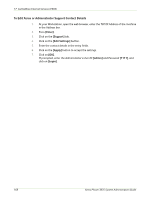Xerox 3635MFP Systems Administrator Guide - Page 175
Billing and Counters, Usage Counters, Billing Information, Billing Meter
 |
UPC - 095205741049
View all Xerox 3635MFP manuals
Add to My Manuals
Save this manual to your list of manuals |
Page 175 highlights
Access CWIS • Replace (Unit Supply is used up and requires immediate replacement). For each unit, the % Life Remaining icon describes the current supply level as a percentage and provides a bar graph visual display. Billing and Counters The Internet Services Billing Information page displays the total number of impressions copied, printed, scanned or faxed by the device. The usage Counters page shows you the number of impressions and images sent by the machine. The Billing and Usage Counter may also be viewed via the LUI (Machine Status button). Billing Information The Billing Information page provides current and previous readings of the entire set of machine counters. 1. At your Workstation, open the web browser, enter the TCP/IP Address of the machine in the Address bar. 2. Press [Enter]. 3. Click on [Properties] tab. 4. Click on the [General Setup] link. 5. Click on the [Billing & Counters] link. 6. Click on the [Billing Information] link. 7. Click on the [Refresh] button to view the current billing information in the Total Impressions area. Billing Meter The Billing Meter area shows the date and number of impressions that were notified to the Xerox Communication Server. Usage Counters The Usage Counters page shows you the number of impressions produced and images sent by the machine. 1. At your Workstation, open the web browser, enter the TCP/IP Address of the machine in the Address bar. 2. Press [Enter]. 3. Click on [Properties] tab. 4. Click on the [General Setup] link. 5. Click on the [Billing & Counters] link. 6. Click on the [Usage Counters] link. 7. Click on the [Refresh] button to view the current usage in the Usage Counters area. Xerox Phaser 3635 System Administration Guide 163