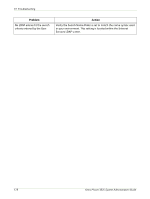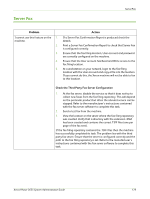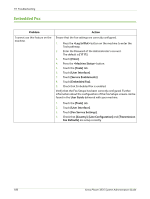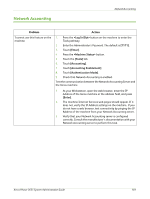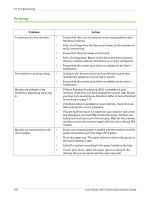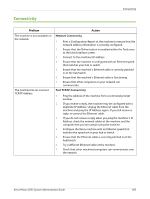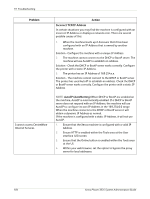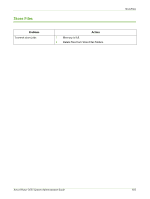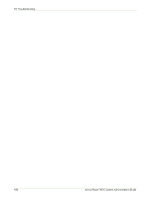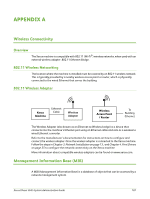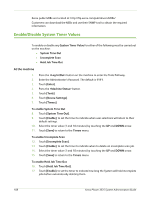Xerox 3635MFP Systems Administrator Guide - Page 195
Connectivity, Network Connectivity, Test TCP/IP Connectivity
 |
UPC - 095205741049
View all Xerox 3635MFP manuals
Add to My Manuals
Save this manual to your list of manuals |
Page 195 highlights
Connectivity Connectivity Problem The machine is not available on the network. The machine has an incorrect TCP/IP Address. Network Connectivity Action 1. Print a Configuration Report at the machine to ensure that the network address information is correctly configured. 2. Ensure that the Online button is enabled within the Tools area at the User Interface screen. 3. Connect to the machines IP address 4. Ensure that the machine is configured with an Ethernet speed that matches your hub or switch. 5. Ensure that the machine's Ethernet cable is correctly patched in at the hub/switch. 6. Ensure that the machine's Ethernet cable is functioning. 7. Ensure that other computers on your network can communicate. Test TCP/IP Connectivity 1. Ping the address of the machine from a command prompt window. 2. If you receive a reply, the machine may be configured with a duplicate IP Address. Unplug the Ethernet cable from the machine and ping the IP Address again. If you still receive a reply, re-connect the Ethernet cable. 3. If you do not receive a reply when you ping the machine's IP Address, check the network cables at the machine and the computer that you are using to ping the machine. 4. Configure the Xerox machine with an Ethernet speed that matches the speed set on your hub or switch. 5. Ensure that the Ethernet cable is correctly patched in at the hub/switch. 6. Try a different Ethernet cable at the machine. 7. Check that other machines/computers can communicate over the network. Xerox Phaser 3635 System Administration Guide 183