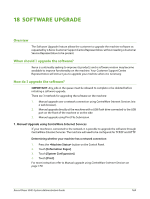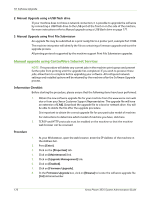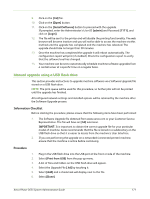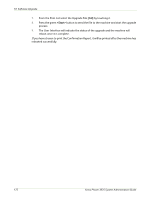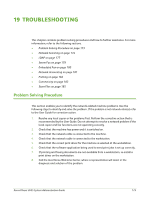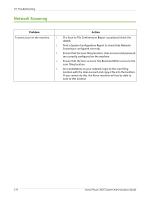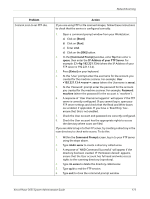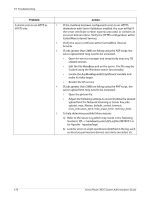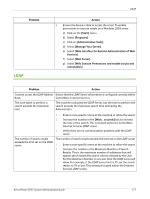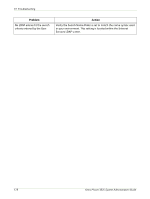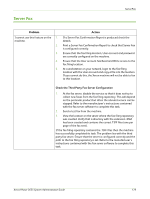Xerox 3635MFP Systems Administrator Guide - Page 186
Network Scanning, Print a System Configuration Report to check that Network - troubleshooting
 |
UPC - 095205741049
View all Xerox 3635MFP manuals
Add to My Manuals
Save this manual to your list of manuals |
Page 186 highlights
19 Troubleshooting Network Scanning Problem I cannot scan on the machine. Action 1. If a Scan to File Confirmation Report is produced check the details. 2. Print a System Configuration Report to check that Network Scanning is configured correctly. 3. Ensure that the scan filing location, User account and password are correctly configured on the machine. 4. Ensure that the User account has Read and Write access to the scan filing location. 5. At a workstation on your network, login to the scan filing location with the User account and copy a file into the location. If you cannot do this, the Xerox machine will not be able to scan to this location. 174 Xerox Phaser 3635 System Administration Guide

19 Troubleshooting
174
Xerox Phaser 3635 System Administration Guide
Network Scanning
Problem
Action
I cannot scan on the machine.
1.
If a Scan to File Confirmation Report is produced check the
details.
2.
Print a System Configuration Report to check that Network
Scanning is configured correctly.
3.
Ensure that the scan filing location, User account and password
are correctly configured on the machine.
4.
Ensure that the User account has Read and Write access to the
scan filing location.
5.
At a workstation on your network, login to the scan filing
location with the User account and copy a file into the location.
If you cannot do this, the Xerox machine will not be able to
scan to this location.