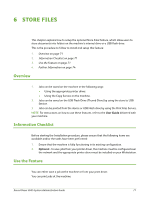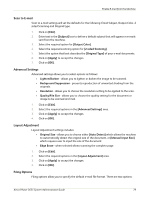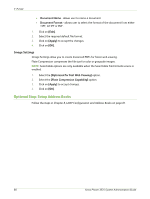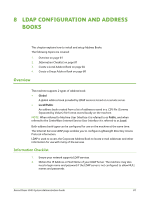Xerox 3635MFP Systems Administrator Guide - Page 88
Information Checklist, Enable E-mail from the Machine, Con SMTP
 |
UPC - 095205741049
View all Xerox 3635MFP manuals
Add to My Manuals
Save this manual to your list of manuals |
Page 88 highlights
7 E-mail Information Checklist Before starting the Installation procedure, please ensure that the following items are available and/or the tasks have been performed: 1. Ensure that the machine is fully functioning on the network prior to enabling E-mail. 2. TCP/IP and HTTP protocols must be enabled on the machine so that the machine web browser can be accessed. Ensure that the DNS settings are configured correctly. 3. Obtain the address of a functional SMTP (Simple Mail Transfer Protocol) mail server that accepts inbound mail traffic. 4. Create an e-mail account which the machine will use as the default "From" address. 5. Test the e-mail account by sending an e-mail to the machine's account. This task should be completed at a mail client on your network that supports SMTP and POP3 (Post Office Protocol 3). Enable E-mail from the Machine 1. Press the button on the machine to enter the Tools Pathway. 2. Enter the Administrator's Password. The default is 1111. 3. Touch [Enter]. 4. Press the button. 5. Touch [Tools]. 6. Touch [User Interface]. 7. Touch [Service Enablements]. 8. Touch [E-mail]. 9. Touch [Enable]. 10. Touch [Save]. 11. Press the button. 12. Touch [Confirm] to exit the Tools Pathway. Configure SMTP 1. At your workstation, open the web browser, enter the TCP/IP Address of the machine in the Address bar. 2. Press [Enter]. 3. Click on the [Properties] tab. 4. Click on the [Connectivity] link. 5. Click on the [Protocols] link. 76 Xerox Phaser 3635 System Administration Guide