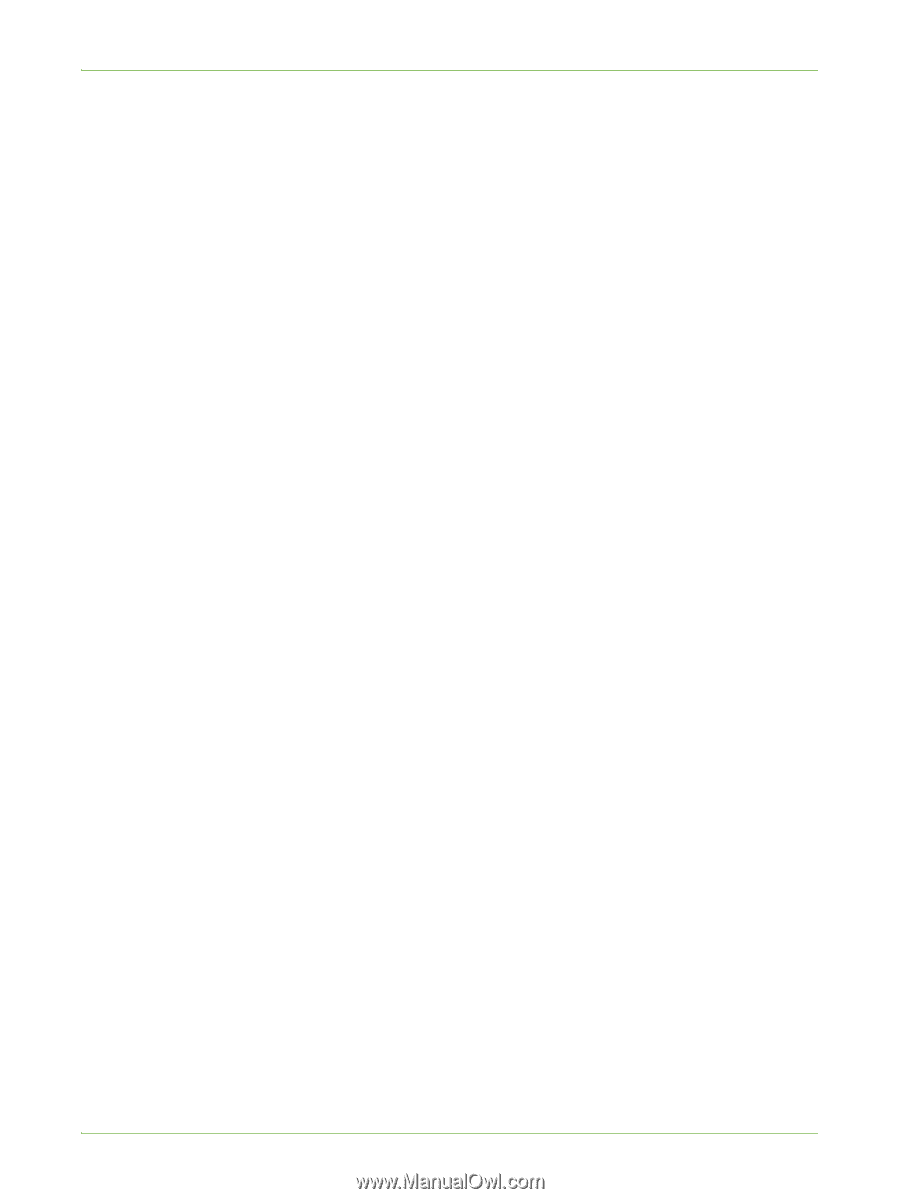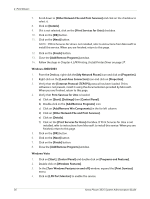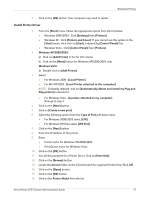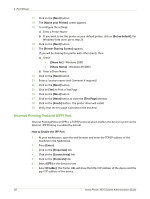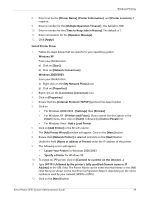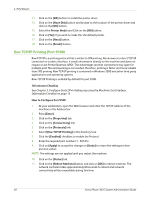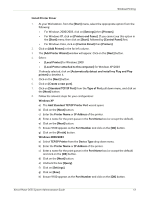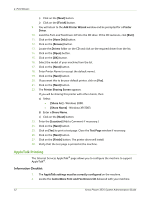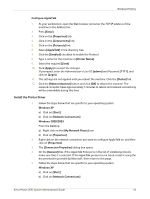Xerox 3635MFP Systems Administrator Guide - Page 53
Add Standard TCP/IP Printer Port, Standard TCP/IP Port] - xp driver
 |
UPC - 095205741049
View all Xerox 3635MFP manuals
Add to My Manuals
Save this manual to your list of manuals |
Page 53 highlights
Windows Printing Install Printer Driver 1. At your Workstation, from the [Start] menu, select the appropriate option from the following: • For Windows 2000/2003, click on [Settings] then [Printers]. • For Windows XP, click on [Printers and Faxes]. If you cannot see this option in the [Start] menu, then click on [Start], followed by [Control Panel] first. • For Windows Vista, click on [Control Panel] then [Printers]. 2. Click on [Add Printer] in the far left column. 3. The [Add Printer Wizard] window will appear. Click on the [Next] button. 4. Select: • [Local Printer] for Windows 2000 • [Local Printer attached to this computer] for Windows XP/2003 If already selected, click on [Automatically detect and install my Plug and Play printer] to deselect it. 5. Click on the [Next] button. 6. Click on [Create a new port]. 7. Click on [Standard TCP/IP Port] from the Type of Port pull down menu, and click on the [Next] button. 8. Follow the relevant steps for your configuration: Windows XP a) The Add Standard TCP/IP Printer Port wizard opens b) Click on the [Next] button. c) Enter the Printer Name or IP Address of the printer. d) Enter a name for the print queue in the Port Name box (or accept the default). e) Click on the [Next] button. f) Ensure 9100 appears as the Port Number and click on the [OK] button. g) Click on the [Finish] button. Windows 2000/2003 a) Select TCP/IP Printer from the Device Type drop down menu. b) Enter the Printer Name or IP Address of the printer. c) Enter a name for the print queue in the Port Name box (or accept the default) and click on the [OK] button. d) Click on the [Next] button. e) Uncheck the box [Query]. f) Click on [Settings]. g) Click on [Raw]. h) Ensure 9100 appears as the Port Number and click on the [OK] button. Xerox Phaser 3635 System Administration Guide 41