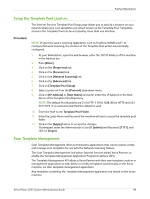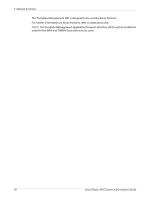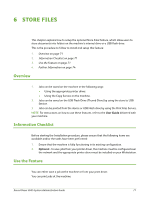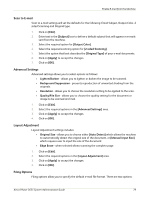Xerox 3635MFP Systems Administrator Guide - Page 86
Further Information, Accounting, Use Image Overwrite to overwrite folder information - on demand overwrite
 |
UPC - 095205741049
View all Xerox 3635MFP manuals
Add to My Manuals
Save this manual to your list of manuals |
Page 86 highlights
6 Store Files 7. Continue to select and add the files you want to print. 8. Touch [Done] when you are finished adding your file(s). 9. Press the green button to print your scans, images or documents. NOTE: DO NOT remove the USB flash drive until the print job has finished, the Progress of Your Job screen will display until it is finished. Further Information Accounting When Accounting is enabled on the machine any job that is re-printed is counted as a 'Print job' type for accounting purposes. Use Image Overwrite to overwrite folder information When jobs are stored in Store Files folders some residual image data from the jobs are left on the machine image disk. The On Demand Image Overwrite feature can be used to remove residual image data from the machine and protect against unauthorized retrieval of this information. See Chapter 15, Image Overwrite Security on page 138. 74 Xerox Phaser 3635 System Administration Guide