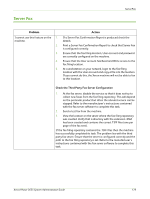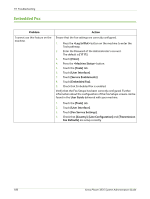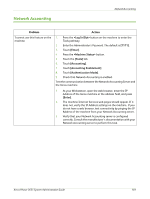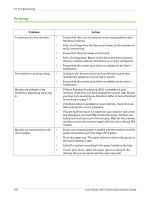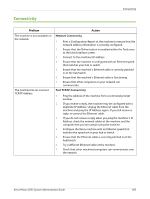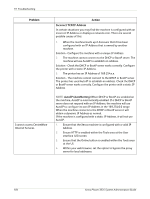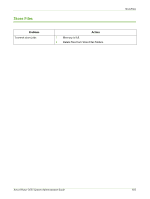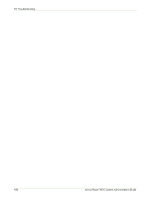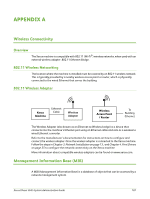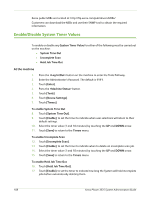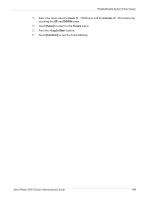Xerox 3635MFP Systems Administrator Guide - Page 196
Incorrect TCP/IP Address, AutoIP AutoNetting, Internet Services. - user interface does not respond
 |
UPC - 095205741049
View all Xerox 3635MFP manuals
Add to My Manuals
Save this manual to your list of manuals |
Page 196 highlights
19 Troubleshooting Problem I cannot access CentreWare Internet Services. Action Incorrect TCP/IP Address In certain situations you may find the machine is configured with an incorrect IP Address or displays a network error. There are several possible causes of this: 1. When the machine boots up it discovers that it has been configured with an IP Address that is owned by another machine. Solution - Configure the machine with a unique IP Address. 2. The machine cannot connect to the DHCP or BootP server. The machine will use AutoIP to establish an address. Solution - Check the DHCP or BootP server works correctly. Configure the printer with a static IP Address. 3. The printer has an IP Address of 169.254.x.x. Solution - The machine cannot connect to the DHCP or BootP server. The printer has used AutoIP to establish an address. Check the DHCP or BootP server works correctly. Configure the printer with a static IP Address. NOTE: AutoIP (AutoNetting) When DHCP or BootP are enabled on the machine, AutoIP is automatically enabled. If a DHCP or BootP server does not respond with an IP Address, the machine will use AutoIP to configure its own IP Address in the 169.254.0.0 range. When the machine connects to the DHCP or BootP server it will obtain a dynamic IP Address as normal. If the machine is configured with a static IP Address, it will not use AutoIP. 1. Ensure that the Xerox machine is configured with a valid IP Address. 2. Ensure HTTP is enabled within the Tools area at the User interface (UI) screen. 3. Ensure that the Online button is enabled within the Tools area at the UI. 4. Within your web browser, set the option to bypass the proxy server for local addresses. 184 Xerox Phaser 3635 System Administration Guide