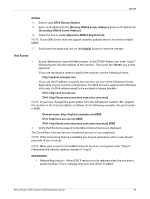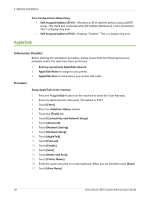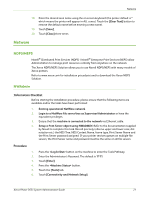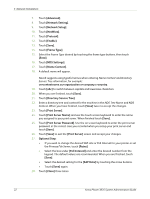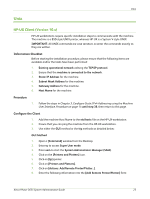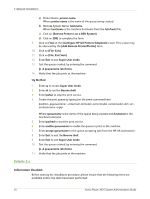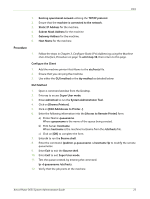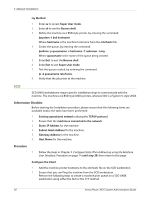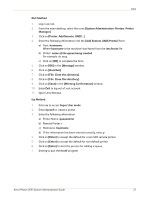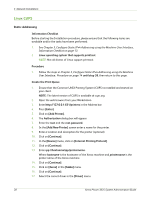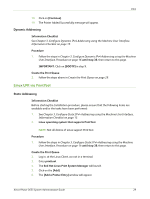Xerox 3635MFP Systems Administrator Guide - Page 36
Solaris 2.x
 |
UPC - 095205741049
View all Xerox 3635MFP manuals
Add to My Manuals
Save this manual to your list of manuals |
Page 36 highlights
3 Network Installation a) Printer Name: printer name. Where printer name is the name of the queue being created. b) Remote System Name: hostname. Where hostname is the machine hostname from the /etc/hosts file. c) Click on [Remote Printer is on a BSD System]. d) Click on [OK] to complete the form. 9. Click on [Yes] at the [Configure HP UX Printers Subpanel] screen. This screen may be obscured by the [Add Remote Printer/Plotter] form. 10. Click on [File: Exit]. 11. Click on [File: Exit Sam]. 12. Enter Exit to exit Super User mode. 13. Test the queue created, by entering the command: lp -d queuename /etc/hosts. 14. Verify that the job prints at the machine. tty Method 1. Enter su to access Super User mode. 2. Enter sh to run the Bourne shell. 3. Enter lpshut to stop the print service. 4. Create the print queue by typing (on the same command line): lpadmin -pqueuename> -v/dev/null -mrmodel -ocmrcmodel -osmrsmodel -ob3 -orc ormhostname -orplp Where queuename is the name of the queue being created and hostname is the machine hostname. 5. Enter lpsched to start the print service. 6. Enter enable queuename to enable the queue to print to the machine. 7. Enter accept queuename to the queue accepting jobs from the HP-UX workstation. 8. Enter Exit to exit the Bourne shell. 9. Enter Exit to exit Super User mode. 10. Test the queue created, by entering the command: lp -d queuename /etc/hosts. 11. Verify that the job prints at the machine. Solaris 2.x Information Checklist Before starting the installation procedure, please ensure that the following items are available and/or the tasks have been performed: 24 Xerox Phaser 3635 System Administration Guide