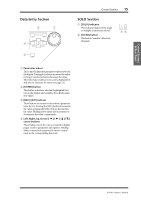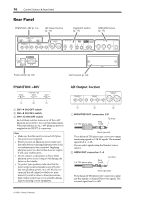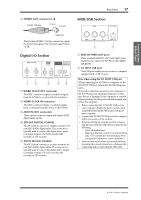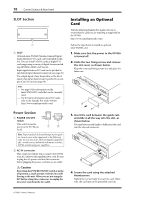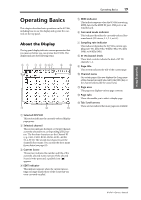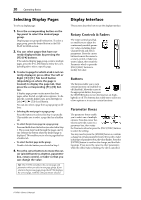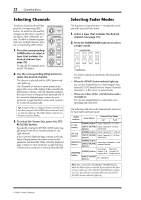Yamaha 01V96i Owner's Manual - Page 20
Selecting Display s, Display Interface, Rotary Controls & Faders, Buttons, Parameter Boxes
 |
View all Yamaha 01V96i manuals
Add to My Manuals
Save this manual to your list of manuals |
Page 20 highlights
20 Operating Basics Selecting Display Pages To select a display page: 1. Press the corresponding button on the top panel to select the desired page group. Display pages are grouped by function. To select a page group, press the desired button in the DISPLAY ACCESS section. 2. You can select pages that have cur- rently-displayed tabs by pressing the [F1]-[F4] buttons. If the selected display page group contains multiple pages, press the [F1]-[F4] buttons below the corresponding tab to select a specific page. 3. To select a page for which a tab is not cur- rently displayed, press either the Left or Right [ ]/[ ] Tab Scroll button (depending on where the page is located) to display the page tab, then press the corresponding [F1]-[F4] button. If display page groups contain more than four pages, either the left or right arrow appears. To display the currently-hidden tabs, press the Right or Left [ ]/[ ] Tab Scroll button. You can also select a page from a page group as follows: • Selecting the next page in a page group: Press the button you selected in Step 1 repeatedly. This enables you to select a page that has a hidden tab. • To select the previous page in a page group: Press and hold down the button you selected in Step 1. The screen steps back through the pages one by one. Release the button when the desired page is displayed. This enables you to select a page that has a hidden tab. • To select the first page in the group: Double-click the button you selected in Step 1. 4. Press the cursor buttons to move the cur- sor (a bold frame) to a button, parameter box, rotary control, or fader so that you can change the value. Tip: The 01V96i remembers the current page and parameter when you select a new page group. If you return to the previous page group, the 01V96i displays the correct page, with the same parameter selected. Display Interface This section describes how to use the display interface. Rotary Controls & Faders The rotary controls and faders enable you to adjust the continuously variable parameter values, including Input Channel levels and effects parameters. Press the cursor buttons to move the cursor to a rotary control or fader you want to adjust, then rotate the Parameter wheel or press the [INC]/[DEC] buttons to modify the value. Buttons The buttons enable you to turn certain functions on (enabled) or off (disabled). Move the cursor to the appropriate button, then press the [ENTER] button to turn the function on (highlighted) or off. The buttons also enable you to select one of two options or to execute certain functions. Parameter Boxes The parameter boxes enable you to select one of multiple options. Press the cursor buttons to move the cursor to a parameter box, then rotate the Parameter wheel or press the [INC]/[DEC] buttons to select the setting. You may need to press the [ENTER] button to confirm a change in certain parameter boxes. If you edit a value in this type of parameter box, the value flashes. Press the [ENTER] button to confirm the change, and the flashing stops. If you move the cursor to other parameters while the edited value is flashing, the edit is cancelled. 01V96i-Owner's Manual