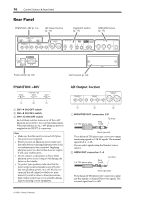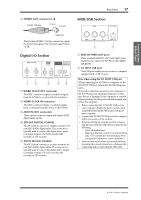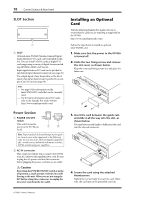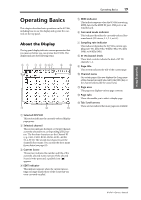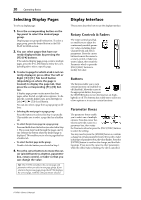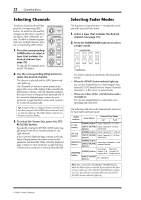Yamaha 01V96i Owner's Manual - Page 21
Selecting Layers, Confirmation Messages, Title Edit Window
 |
View all Yamaha 01V96i manuals
Add to My Manuals
Save this manual to your list of manuals |
Page 21 highlights
Operating Basics Selecting Layers 21 Confirmation Messages For certain functions, the 01V96i prompts you for confirmation before executing the functions, as shown here. Move the cursor to YES and press [ENTER] to execute the function, or move the cursor to NO and press [ENTER] to cancel. If you take no action for awhile, the confirmation window closes automatically and the function is not executed. Selecting Layers Input Channels and Output Channels (Bus Outs & Aux Outs) are arranged into layers, as illustrated below. There are four layers altogether. Input Channel Layer 17-32 Input Channel Layer 1-16 Title Edit Window The Title Edit window enables you to enter titles for Scene and library memories. You can enter 4, 12, or 16 characters, depending on the item. The figure on the left shows uppercase characters and various punctuation marks. The figure on the right shows lowercase characters and numbers. Use the cursor buttons to select characters, and press the [ENTER] button to enter them into the title. The cursor moves to the right automatically as each character is entered. Use the Parameter wheel to move the cursor within the title. Use the SHIFT LOCK button to select uppercase or lowercase characters, and use the SPC button to enter a space. To insert a space at the cursor position and move subsequent characters to the right, move the cursor to the INS button and press [ENTER]. To delete the character at the cursor position and move subsequent characters to the left, move the cursor to the DEL button and press [ENTER]. When you have finished, move the cursor to the OK button, then press [ENTER] to confirm the title. To cancel the title entry, move the cursor to the CANCEL button, then press [ENTER]. Remote Layer Master Layer The currently-selected LAYER layer determines the function of the channel strip, [SEL] buttons, 1-16 17-32 MASTER REMOTE [SOLO] buttons, [ON] buttons, and faders. Use the LAYER buttons to select a layer you wish to edit using the channel strip controls. The following table shows the layers that you can access using the LAYER buttons, and the parameters you can control using the channel strips on each layer. LAYER buttons Layers Channel Strips 1-8 9-16 [1-16] button Input Channel Layer 1-16 Input Channels 1-16 [17-32] button Input Channel Layer 17-32 Input Channels 17-32 [REMOTE] button Remote Layer Operation depends on the selected target. [MASTER] button Master Layer Aux Send masters 1-8 Bus Out masters 1-8 Tip: • The function of each channel strip fader depends on the currently-selected Fader mode (see page 22). • The STEREO [SEL] button, [ON] button, and [STE- REO] fader always control the Stereo Out signal, regardless of the Layer settings. • The ST IN [SEL] buttons, [SOLO] buttons, [ON] buttons, and level control knobs always adjust the ST IN channels selected via the [ST IN] button regardless of the Layer settings. 01V96i-Owner's Manual