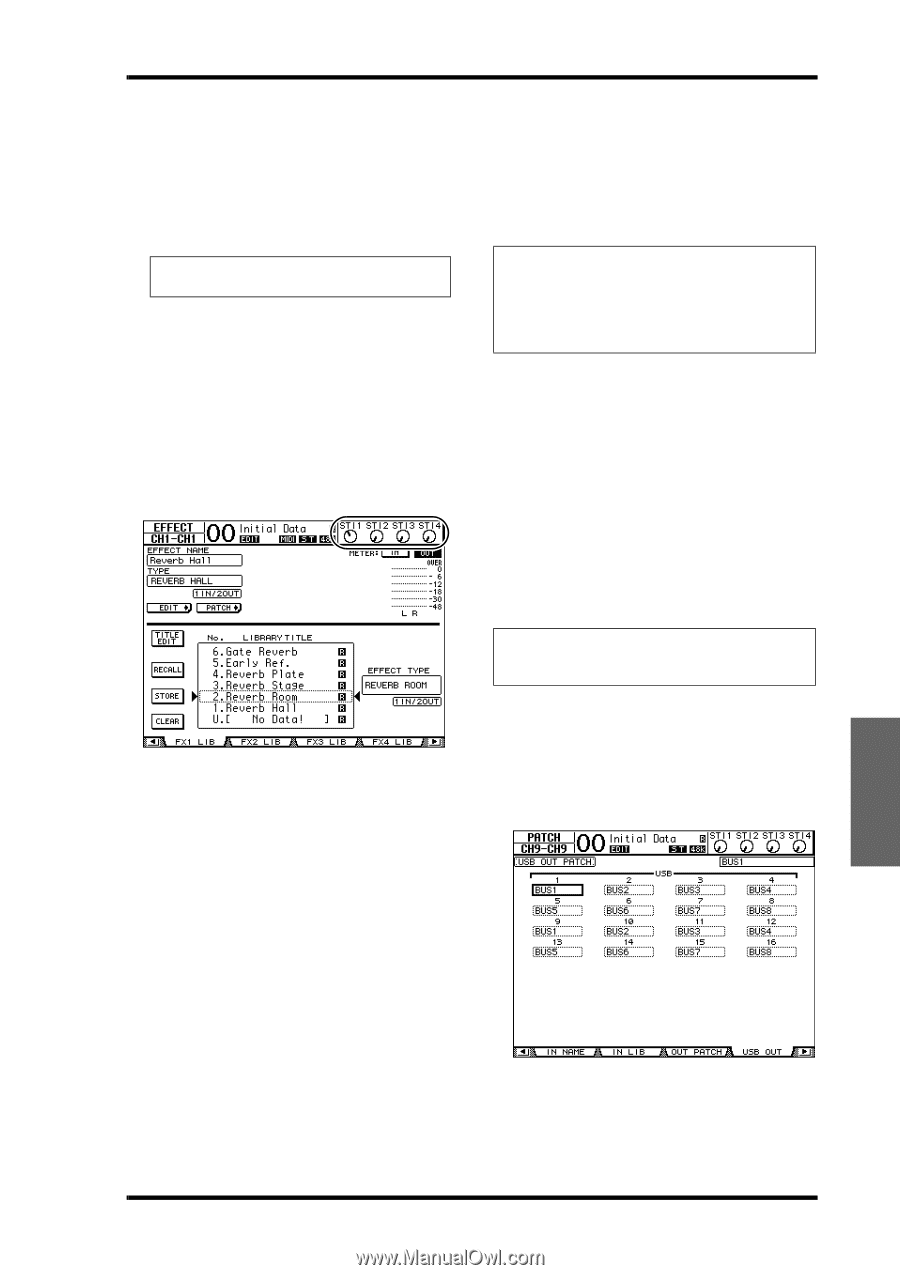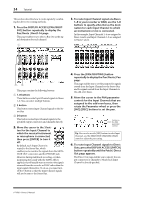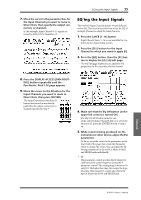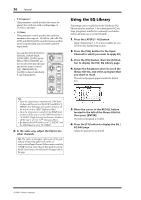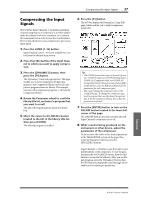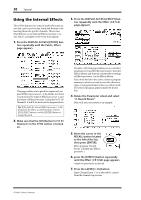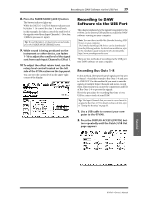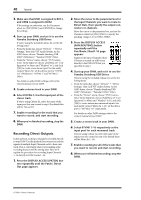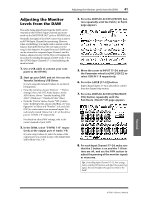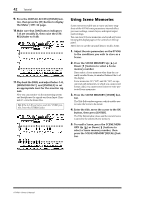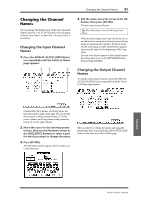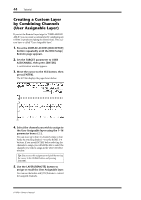Yamaha 01V96i Owner's Manual - Page 39
Recording to DAW Software via the USB Port, Recording Bus Outs 1-8 - drivers
 |
View all Yamaha 01V96i manuals
Add to My Manuals
Save this manual to your list of manuals |
Page 39 highlights
Recording to DAW Software via the USB Port 39 8. Press the FADER MODE [AUX1] button. The button indicator lights up. While the [AUX 1]-[AUX 8] button indicators are lit, faders 1-16 control the Aux 1-8 send levels. In this example, the faders control the send level of the signals routed from Input Channels 1-16 to Aux 1 (Effects processor 1 input). Tip: To reset the fader 1-16 function to normal mode, press the FADER MODE [HOME] button. 9. While sound is being produced on the instrument or other device, use faders 1-16 to adjust the send level of the signal sent from each Input Channel to Effect 1. 10.To adjust the effect return level, use the rotary level control located on the left side of the ST IN section on the top panel. You can view the current level in the upper-right corner of the display. Recording to DAW Software via the USB Port This chapter explains how the signals being input to the 01V96i can be sent via USB and be recorded into DAW software running on your computer. Note: You must have installed the Yamaha Steinberg USB Driver on your computer. The Yamaha Steinberg USB Driver can be downloaded from the following website. For details on installation, refer to the installation guide included in the download file. http://www.yamahaproaudio.com/ There are two methods of recording via the USB port into DAW software on your computer. Recording Bus Outs 1-8 In this method, the Input Channel signals are first sent to buses 1-8 and then routed to Bus Outs 1-8 and sent to USB OUT. Use this method if you want to mix the signals of multiple Input Channels and stereo-record them. If necessary, you can use the compressors and EQ of Bus Outs 1-8 to process the signals. Here's the procedure for recording Bus Outs 1/2 via USB to a stereo track of your DAW. Tip: The Input Channels that you want to record must be assigned to Bus Outs 1/2. For details on how to do this, refer to "Setting the Routing" on page 33. 1. Use a USB cable to connect your com- puter to the 01V96i. 2. Press the DISPLAY ACCESS [PATCH] but- ton repeatedly until the Patch | USB Out page appears. Tutorial 01V96i-Owner's Manual