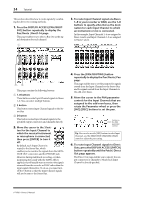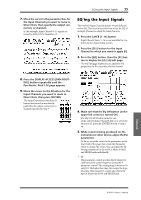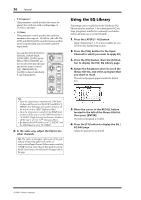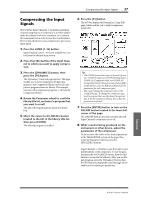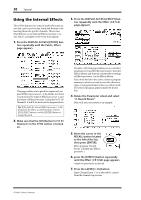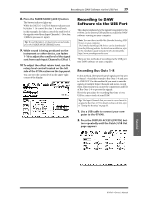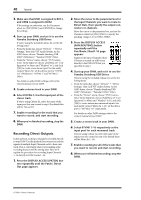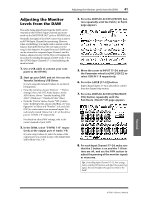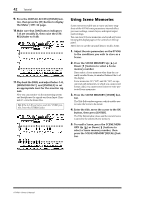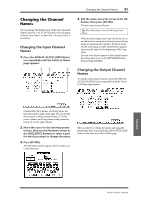Yamaha 01V96i Owner's Manual - Page 38
Using the Internal Effects, Press the DISPLAY ACCESS [PATCH]
 |
View all Yamaha 01V96i manuals
Add to My Manuals
Save this manual to your list of manuals |
Page 38 highlights
38 Tutorial Using the Internal Effects The 01V96i features four internal multi-effects processors that can be used via Aux Sends and Returns or by inserting them into specific channels. This section describes how to use internal Effects processor 1 via Aux Send 1, and apply reverb to the track signals. 1. Press the DISPLAY ACCESS [PATCH] but- ton repeatedly until the Patch | Effect page appears. 3. Press the DISPLAY ACCESS [EFFECT] but- ton repeatedly until the Effect | FX1 Lib page appears. This page enables you to patch the inputs and outputs of Effects processors 1-4. By default, Aux Send 1 is patched to the input of Effects processor 1, and the output of Effects processor 1 is patched to ST IN Channel 1 L and R, as shown in the diagram above. Tip: If the patch for internal Effects processor 1 is different from the above, use the Parameter wheel or [INC]/[DEC] buttons, and the [ENTER] button to change the patch. 2. Make sure that the [ON] button for ST IN Channel 1 in the ST IN section is turned on. The Effect | FX1 Lib page enables you to recall effect programs to be used by Effects processor 1 from the Effects library, and store the current effects settings of Effects processor 1 to the Effects library. Select from the list in the center column a program memory to which you wish to store the effects settings, or a program memory that you wish to recall. The selected program appears inside the dotted box. 4. Rotate the Parameter wheel and select "2. Reverb Room" Here we'll use room reverb as an example. 5. Move the cursor to the RECALL button located to the left of the list, then press [ENTER]. Effect program "Reverb Room" is loaded into Effects processor 1. 6. press the [EFFECT] button repeatedly until the Effect | FX1 Edit page appears. Adjust the parameters as desired. 7. Press the LAYER [1-16] button. Input Channel Layer 1-16 is selected for control from the channel strip section. 01V96i-Owner's Manual