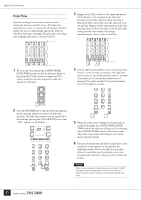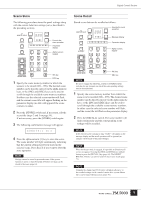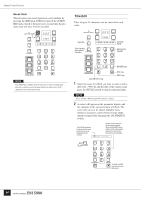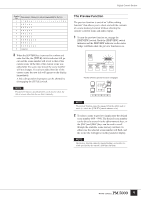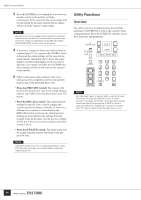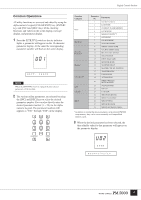Yamaha PM5000 Owner's Manual - Page 58
Utility Functions, Overview
 |
View all Yamaha PM5000 manuals
Add to My Manuals
Save this manual to your list of manuals |
Page 58 highlights
Digital Control Section 3 Press the [ENTER] key to confirm the selected scene number and the scene number will light continuously. At the same time the scene settings will be reproduced by the panel controls but no change will occur in the console's audio output. NOTE During preview all stored settings will be reproduced on the panel controls. In this state the [CUE] switches cannot be operated (the pre-preview settings are maintained), but the [RECALL SAFE] and [FADER SAFE] switches can be set as required. 4 If necessary, change the fader and switch settings as required (page 51). If you press the [STORE] switch at the point the edited settings will be stored in the scene memory selected in step 2, above (the scene number currently being displayed). If you select a different scene number and then press [STORE] the edited settings will be stored in the newly selected scene number. 5 When confirmation and/or editing of the scene settings has been completed, exit from the preview mode in any of the following three ways. • Press the [PREVIEW] switch: The console will return to the pre-preview state. If the setting changes made in step 4 above have not been stored, they will be lost. • Press the [RECALL] switch: The current preview settings become the active console settings and console operation continues normally. If, however, a different scene number is selected before the [RECALL] switch is pressed, the current preview settings are overwritten by the settings from the recalled scene. In the latter case the preview settings will be lost if they have not been stored as described in step 4, above. • Press the [UTILITY] switch: The utility mode will be engaged and the console will return to the prepreview state. NOTE If the panel settings are saved to a CompactFlash memory card in CSV file format, the scenes can be edited offline on a personal computer (page 59). Utility Functions Overview The utility functions include functions that facilitate operation of the PM5000 as well as the console's basic setup parameters. Press the [UTILITY] switch to access these functions and parameters. NOTE The utility mode cannot be engaged while a scene title is being edited (page 54). If the title edit mode is active it will be necessary to disengage the [TITLE] switch and return to normal console operation before pressing the [UTILITY] switch to engage the utility mode. Similarly, the scene preview function (page 55) cannot be engaged while the utility mode is active. 56