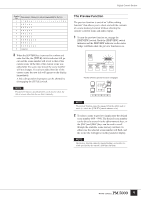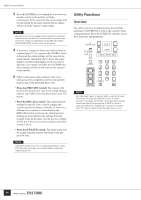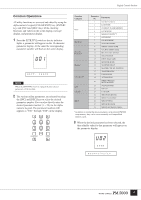Yamaha PM5000 Owner's Manual - Page 62
Format, Data Save, Data Load, SCENE, SETUP, TABLE
 |
View all Yamaha PM5000 manuals
Add to My Manuals
Save this manual to your list of manuals |
Page 62 highlights
Digital Control Section ● Format 2 If you selected FMT and pressed [ENTER] in step 1, above, the following confirmation message should appear. SURE?Y:1 N:3 3 Press the alpha-numeric [1] key to begin formatting the card, or [3] to abort the operation. Never remove a memory card from the card slot during a format operation. The following display will appear while the card is being formatted. Executing NOTE CompactFlash memory cards can also be formatted using a computer, but we recommend that you format cards using the PM5000 format function to minimize the possibility of load errors. ● Data Save 2 After selecting SAV and pressing [ENTER] in step 1, above, you will need to select the type of data to be saved (below) and then press [ENTER] to confirm. • ALL: All PM5000 data (scene memory, setup memory, program change table). • SCENE: Scene memory data (scenes 010 ~ 999). • SETUP: setup memory data (page 57). • TABLE: The program change table data set up via utility function parameter number U28. 3 Whatever data type you select you will need to enter a name of up to 8 characters for the file to be saved. Enter a name so you can easily identify the data later. SAV:NEW_DATA NOTE File names are entered using capital letters only. The character set available for file names is somewhat different from the set available for scene titles (refer to the chart below). Spaces cannot be used in file names. Number Key Usable Filename Characters (selected in sequence by the number key) 1 !#$%&'()-@ 2 ABC 3 DEF 4 GHI 5 JKL 6 MNO 7 PQRS 8 TUV 9 WXYZ 4 When the file name has been entered press the [ENTER] key. The following confirmation message will appear on the display. SURE?Y:1 N:3 NOTE If a file with the same name already exists the message will confirm that it is OK to overwrite the existing file - "SURE" in the above will appear as "OVWR". 5 Press the alpha-numeric [1] key to begin saving to the card, or [3] to abort the operation. Never remove a memory card from the card slot during a save operation. The following display will appear while the data is being saved. Executing ● Data Load 2 After selecting LOD and pressing [ENTER] in step 1, above, you will need to select the data file you want to load from the memory card. LOD:YAMAHA01 3 When you have selected the file to be loaded press the [ENTER] key. The following confirmation message will appear. SURE?Y:1 N:3 60