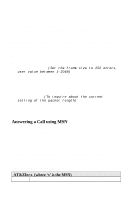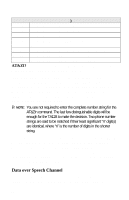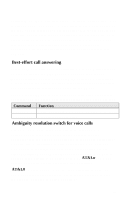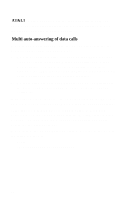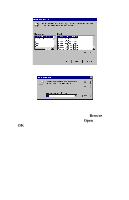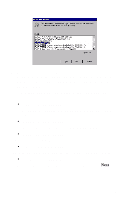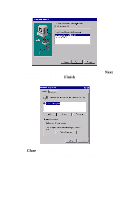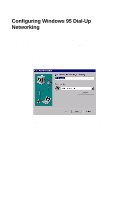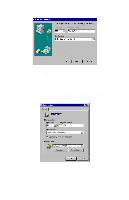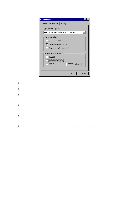ZyXEL Omni TA 128 User Guide - Page 40
Click the Have Disk button.
 |
View all ZyXEL Omni TA 128 manuals
Add to My Manuals
Save this manual to your list of manuals |
Page 40 highlights
4. Click the "Have Disk" button. 5. Insert the ZyXEL Windows 95 driver disk into your floppy drive and click OK. If you have downloaded an updated INF file from ZyXEL's FTP, website, or BBS, use Browse to find the location of the updated .INF file, click Open, then click OK. 28

28
4.
Click the “Have Disk” button.
5.
Insert the ZyXEL Windows 95 driver disk into your floppy
drive and click OK. If you have downloaded an updated INF
file from ZyXEL’s FTP, website, or BBS, use
Browse
to find
the location of the updated .INF file, click
Open
, then click
OK
.