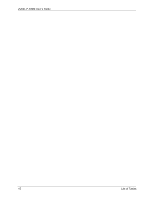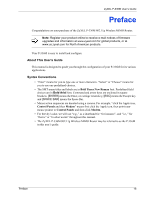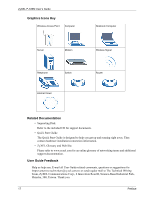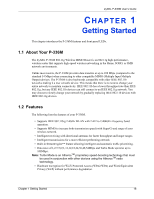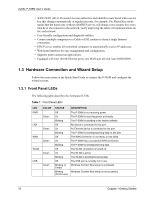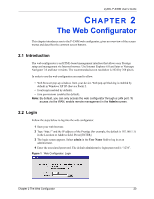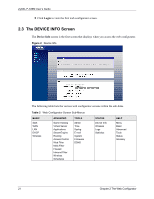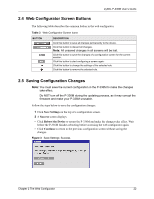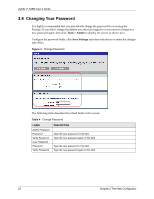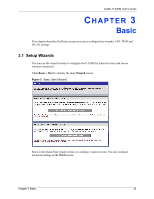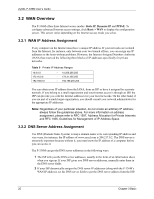ZyXEL P-336M User Guide - Page 20
The Web Configurator - default password
 |
View all ZyXEL P-336M manuals
Add to My Manuals
Save this manual to your list of manuals |
Page 20 highlights
ZyXEL P-336M User's Guide CHAPTER 2 The Web Configurator This chapter introduces you to the P-336M web configurator, gives an overview of the screen menus and describes the common screen buttons. 2.1 Introduction The web configurator is an HTML-based management interface that allows easy Prestige setup and management via Internet browser. Use Internet Explorer 6.0 and later or Netscape Navigator 7.0 and later versions. The recommended screen resolution is 1024 by 768 pixels. In order to use the web configurator you need to allow: • Web browser pop-up windows from your device. Web pop-up blocking is enabled by default in Windows XP SP (Service Pack) 2. • JavaScript (enabled by default). • Java permissions (enabled by default). Note: By default, you can only access the web configurator through a LAN port. To access via the WAN, enable remote management in the Admin screen. 2.2 Login Follow the steps below to log into the web configurator. 1 Start your web browser. 2 Type "http://" and the IP address of the Prestige (for example, the default is 192.168.1.1) in the Location or Address field. Press [ENTER]. 3 The login screen appears. Select admin in the User Name field to log in as an administrator. 4 Enter the associated password. The default administrative login password is "1234". Figure 1 Web Configurator: Login Chapter 2 The Web Configurator 20