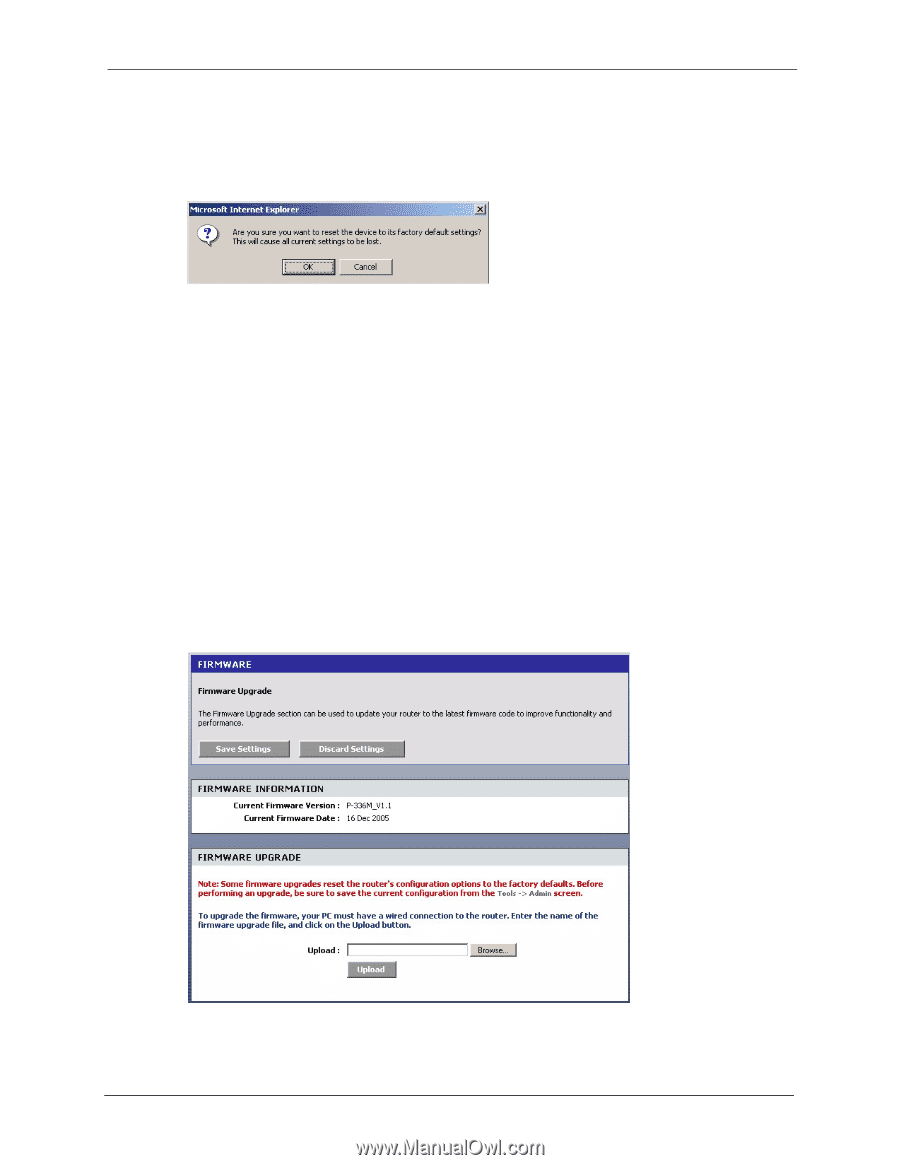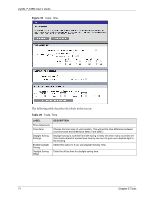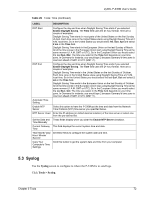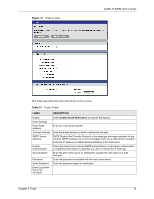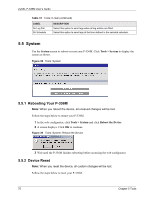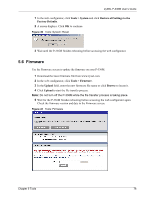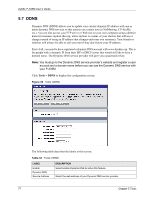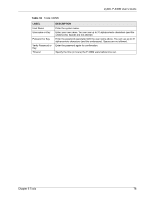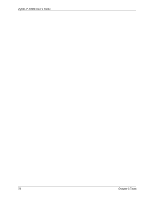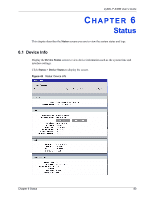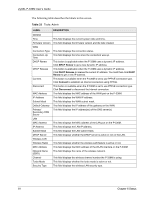ZyXEL P-336M User Guide - Page 76
Firmware - firmware download
 |
View all ZyXEL P-336M manuals
Add to My Manuals
Save this manual to your list of manuals |
Page 76 highlights
ZyXEL P-336M User's Guide 1 In the web configurator, click Tools > System and click Restore all Settings to the Factory Defaults. 2 A screen displays. Click OK to continue. Figure 40 Tools: System: Reset 3 Wait until the P-336M finishes rebooting before accessing the web configurator. 5.6 Firmware Use the Firmware screen to update the firmware on your P-336M. 1 Download the latest firmware file from www.zyxel.com. 2 In the web configurator, click Tools > Firmware. 3 In the Uplaod field, enter the new firmware file name or click Browse to locate it. 4 Click Upload to start the file transfer process. Note: Do not turn off the P-336M while the file transfer process is taking place. 5 Wait for the P-336M finishes rebooting before accessing the web configurator again. Check the firmware version and date in the Firmware screen. Figure 41 Tools: Firmware Chapter 5 Tools 76