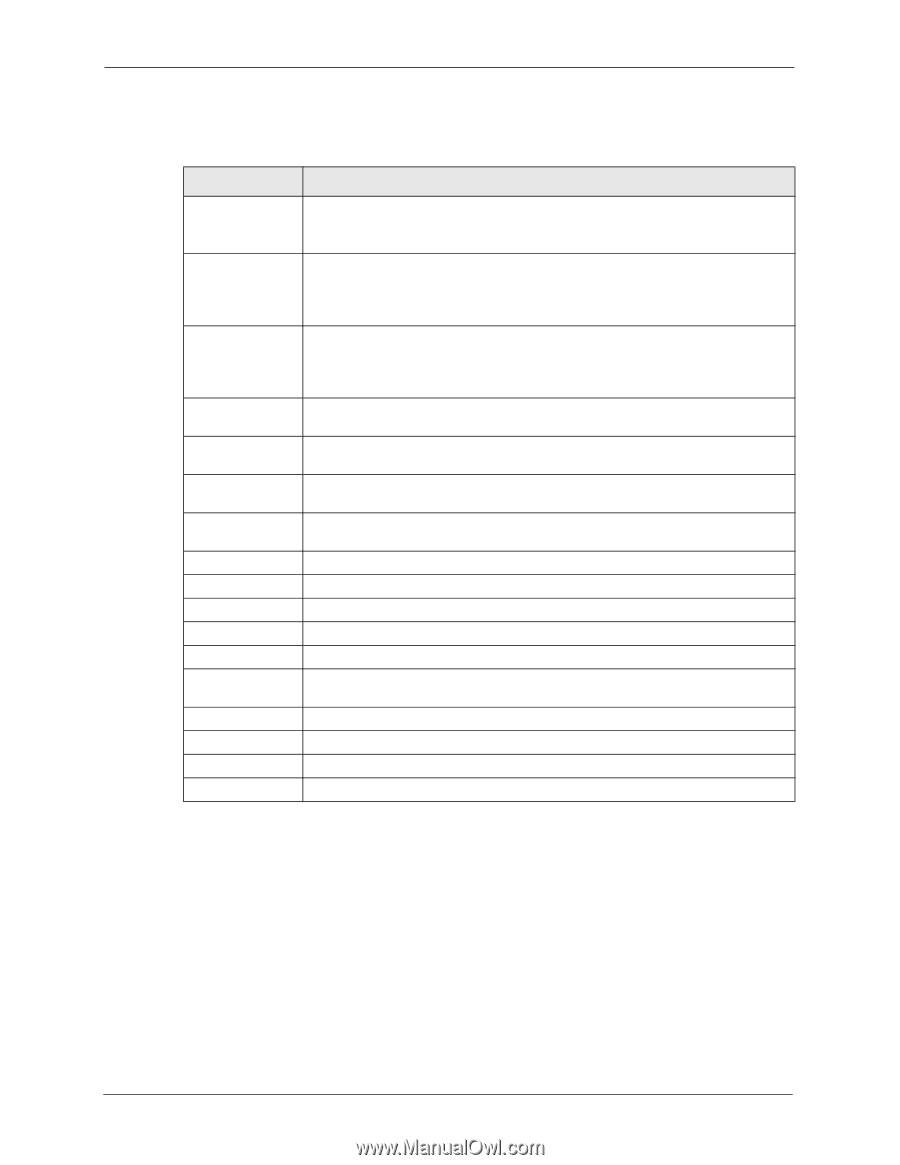ZyXEL P-336M User Guide - Page 43
Virtual Server
 |
View all ZyXEL P-336M manuals
Add to My Manuals
Save this manual to your list of manuals |
Page 43 highlights
ZyXEL P-336M User's Guide The following table describes the fields in this screen. Table 15 Advanced: Game Hosting LABEL DESCRIPTION Enable Click Enable to activate this feature. Clear this check box to deactivate this feature. Note that some Internet applications may not work in your network behind the P-336M. Name Enter a descriptive name for this setting. Alternatively, select a pre-defined application name from the drop-down list box. The pre-configured port number ranges for the selected application will be automatically displayed below. IP Address Enter the IP address (in dotted decimal notation) of a local computer hosting the selected service. Alternatively, select from the drop-down list box. The IP address of the selected computer will be displayed in this field. TCP Ports to Open Specify the TCP port(s) for the application. You can enter a port number and/or a range of ports. For example, 6159-6180, 99. UDP Ports to Open Specify the UDP port(s) for the application. You can enter a port number and/or a range of ports. For example, 6159-6180, 99. Inbound Filter Select a filter action on the traffic. Select You can configure filter actions in the Inbound Filter screen. Schedule Select the name of a time setting during which this setting is active. You can configure schedules in the Schedules screen. Save Click Save to save the changes of a configuration screen for the current session. Clear Click Clear to start configuring a screen again. Game Rules List Enable Select this option to activate this setting. Clear this checkbox to disable this setting. Name This field displays the descriptive name for this setting. IP Address This field displays the IP address of the local computer to which the specified traffic is forwarded. TCP Ports This field displays the TCP port(s) the specified traffic is forwarded. UDP Ports This field displays the UDP port(s) the specified traffic is forwarded. Inbound Filter This field displays the name of the filter on the incoming traffic. Schedule This field displays the name of the schedule to use. 4.2 Virtual Server With the virtual server (also known as port forwarding) feature, you can make inside (behind NAT on the LAN) servers, for example, web or FTP, visible to the outside world even though NAT makes your whole inside network appear as a single computer to the outside world. 43 Chapter 4 Advanced