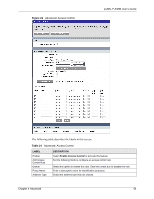ZyXEL P-336M User Guide - Page 53
Access Control
 |
View all ZyXEL P-336M manuals
Add to My Manuals
Save this manual to your list of manuals |
Page 53 highlights
ZyXEL P-336M User's Guide The following table describes the labels in this screen. Table 20 Advanced: Routing LABEL Add Route Enable Destination IP Netmask Gateway Interface Metric Save Clear Routes List Enable Destination IP Netmask Gateway Metric Interface DESCRIPTION Select this option to activate this setting. This field is not applicable for pre-defined routes. Enter the destination IP address in dotted decimal notation. Enter the subnet mask. Enter the IP address of the gateway device for the selected interface below. Select an interface to which you want to apply the setting. Metric represents the "cost" of transmission for routing purposes. IP routing uses hop count as the measurement of cost, with a minimum of 1 for directly connected networks. Enter a number that approximates the cost for this link. The number need not be precise, but it must be between 1 and 15. In practice, 2 or 3 is usually a good number. Click Save to save the settings. Click Clear to start configuring this part of the screen again. Select this option to activate this rule. Clear this check box to disable this rule without deleting it. This field displays the destination IP address. This field displays the subnet mask for the destination IP address above. This field displays the IP address of the gateway device. This field displays the "cost" of this route. This field displays the interface to which this routing setting is applied. 4.6 Access Control Internet access control allows you to create and enforce Internet access policies tailored to your needs. Access control gives you the ability to block specified computers and/or applications from accessing the Internet. You can also set a schedule for when the P-336M performs content filtering. Click Advanced > Access Control to display the configuration screen as shown. 53 Chapter 4 Advanced