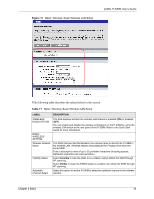ZyXEL P-336M User Guide - Page 38
Table 12
 |
View all ZyXEL P-336M manuals
Add to My Manuals
Save this manual to your list of manuals |
Page 38 highlights
Figure 13 Basic: Wireless: WLAN Security Setup: WEP ZyXEL P-336M User's Guide The following table describes the related fields in this screen. Table 12 Basic: Wireless: WLAN Security Setup: WEP LABEL DESCRIPTION WEP WEP Key Length WEP (Wired Equivalent Privacy) encrypts data frames before transmitting over the wireless network. Select 64-bit or 128-bit to use data encryption. Passphrase Enter a "passphrase" (password phrase) of up to 63 case-sensitive printable characters and click Generate to have the P-336M create four different WEP keys. Generate After you enter the passphrase, click Generate to have the P-336M generate four different WEP keys automatically. The keys display in the fields below. Key 1 .. 4 The WEP keys are used to encrypt data. Both the P-336M and the wireless stations must use the same WEP key for data transmission. If you want to manually set the WEP keys, enter the key in the field provided. If you chose 64-bit, then enter any 5 ASCII characters or 10 hexadecimal characters ("0-9", "A-F"). If you chose 128-bit, then enter 13 ASCII characters or 26 hexadecimal characters ("0-9", "A-F"). The values for the WEP keys must be set up exactly the same on all wireless devices in the same wireless LAN. You must configure all four keys, but only one key can be used at any one time. The default key is key 1. Default Key Select a default WEP key to use for data encryption. Authentication Select an authentication method. Choices are Shared Key and Open. Chapter 3 Basic 38