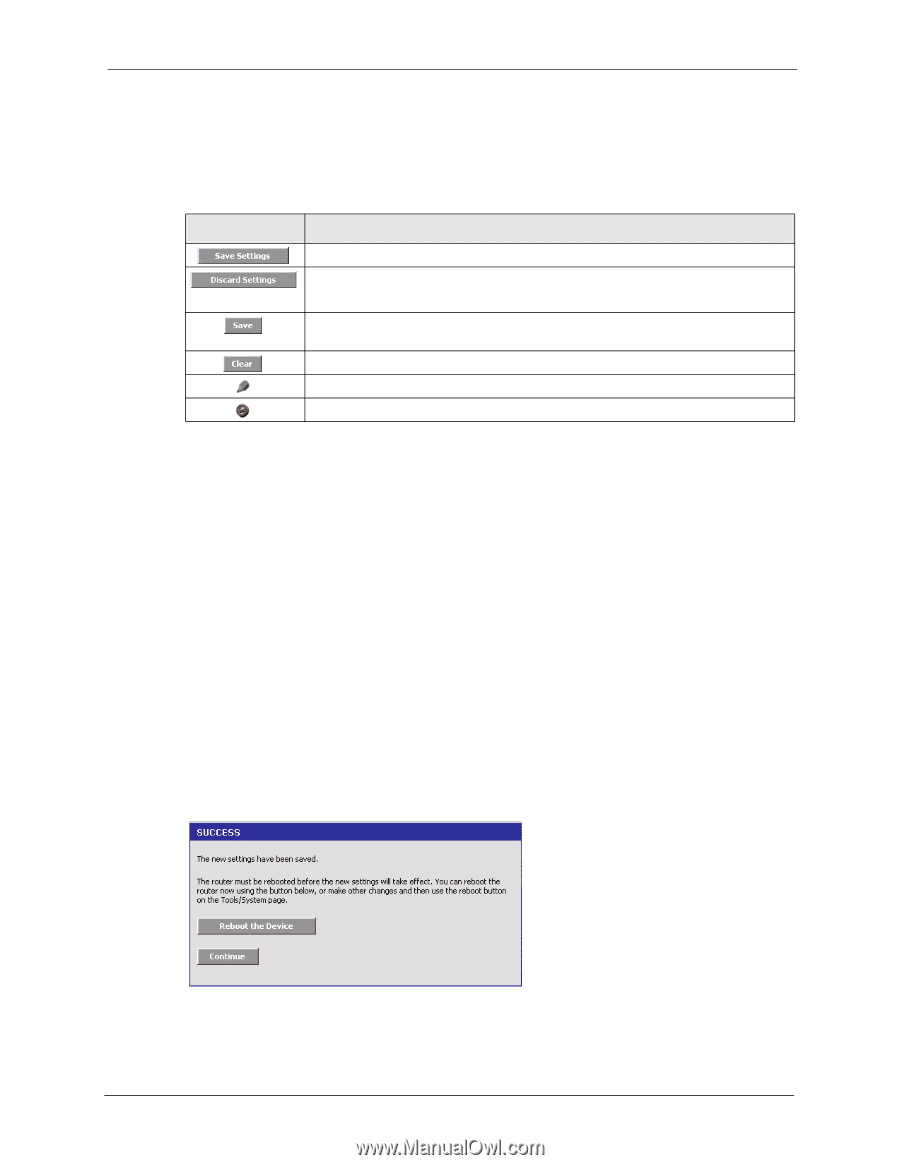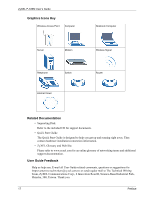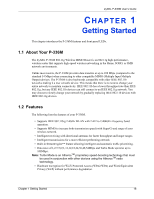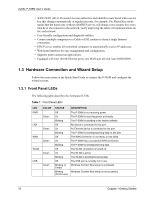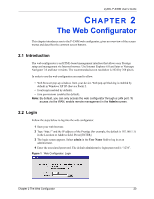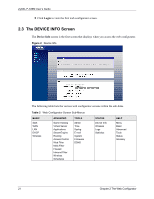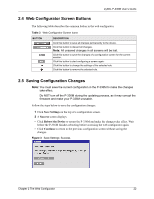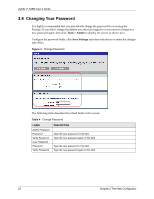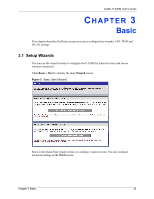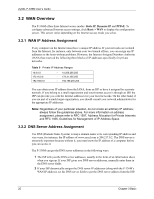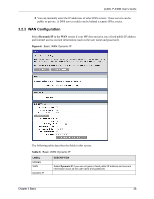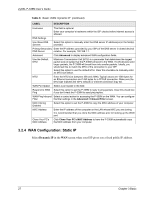ZyXEL P-336M User Guide - Page 22
Web Configurator Screen Buttons, Saving Configuration Changes
 |
View all ZyXEL P-336M manuals
Add to My Manuals
Save this manual to your list of manuals |
Page 22 highlights
ZyXEL P-336M User's Guide 2.4 Web Configurator Screen Buttons The following table describes the common button in the web configurator. Table 3 Web Configurator Screen Icons BUTTON DESCRIPTION Click this button to save all changes permanently to the device. Click this button to discard all changes. Note: All unsaved changes in all screens will be lost. Click this button to save the changes of a configuration screen for the current session. Click this button to start configuring a screen again. Click this button to change the settings of the selected rule. Click this button to remove the selected rule. 2.5 Saving Configuration Changes Note: You must save the current configuration in the P-336M to make the changes take effect. Do NOT turn off the P-336M during the updating process, as it may corrupt the firmware and make your P-336M unusable. Follow the steps below to save the configuration changes. 1 Click Save Settings on the top of a configuration screen. 2 A Success screen displays. • Click Reboot the Device to restart the P-336M and make the changes take effect. Wait before the P-336M finishes rebooting before accessing the web configurator again. • Click Continue to return to the previous configuration screen without saving the changes. Figure 3 Save Settings: Success Chapter 2 The Web Configurator 22