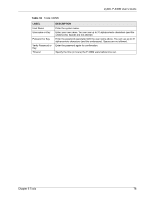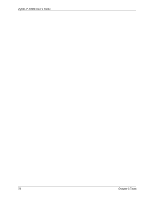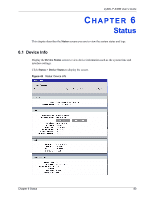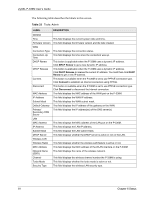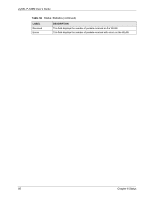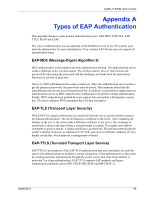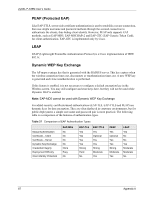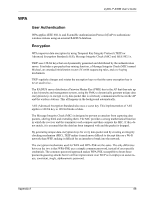ZyXEL P-336M User Guide - Page 83
Statistics
 |
View all ZyXEL P-336M manuals
Add to My Manuals
Save this manual to your list of manuals |
Page 83 highlights
ZyXEL P-336M User's Guide Figure 45 Status: Logs The following table describes the labels in this screen. Table 35 Status: Logs LABEL DESCRIPTION Log Options What to View Select the type of logs to display in this screen. View Levels Select the log severity level to display in this screen. Apply Log Settings Click this button to save the changes in this screen. Now Log Details Refresh Click Refresh to update this screen. Clear Click Clear to delete all the logs. Once deleted, you cannot view the logs again. Email Now Click Email Now to send the logs to the e-mail you specified in the Tools > E-mail screen. Save Log Click Save Log to store the logs to a file on your computer. 6.4 Statistics To view the LAN, WAN and WLAN statistics, click Status > Statistics. 83 Chapter 6 Status