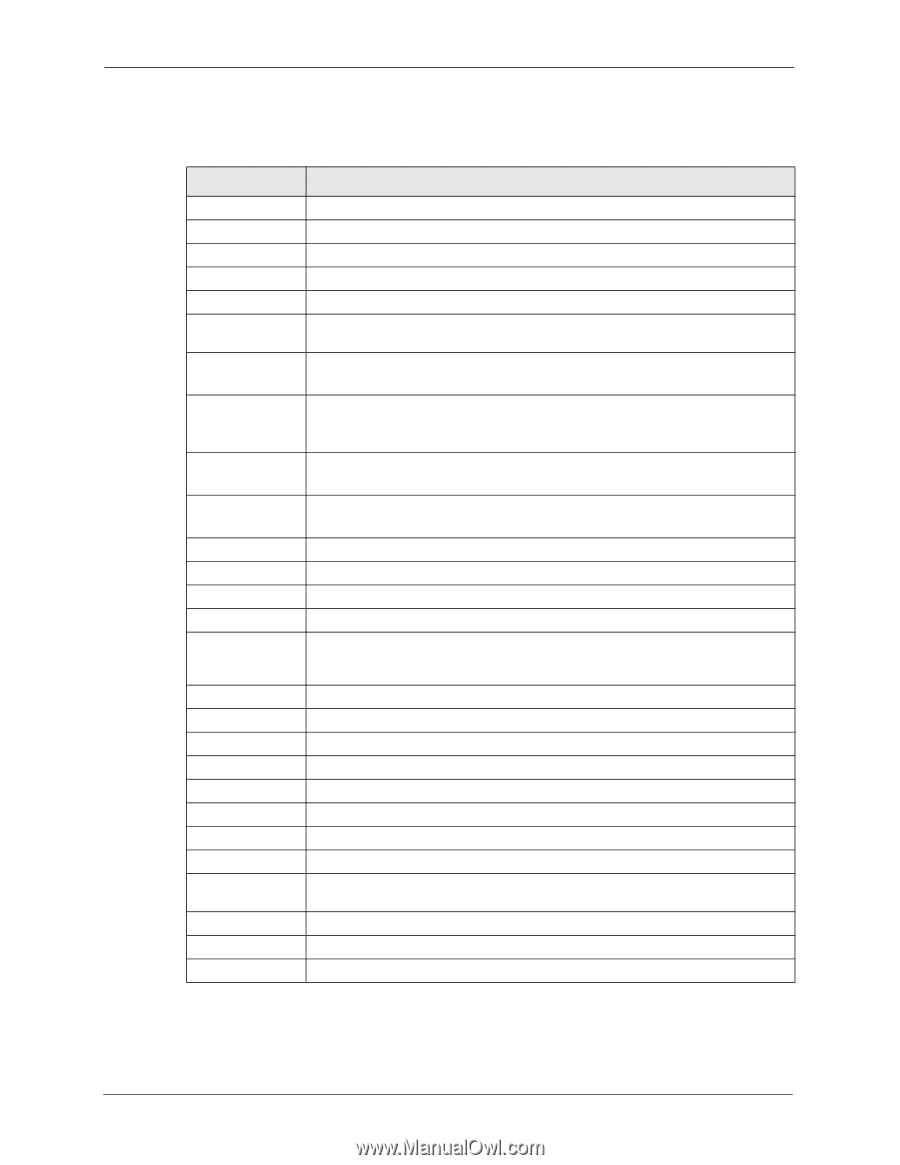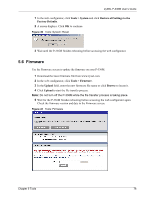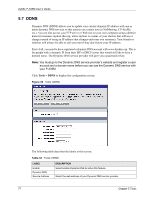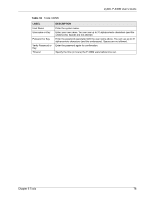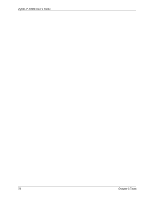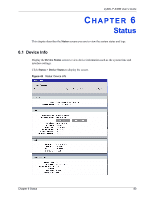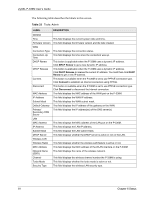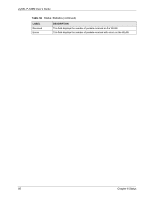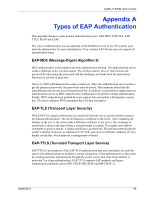ZyXEL P-336M User Guide - Page 81
ZyXEL P-336M User's Guide, Status, Tools: Admin
 |
View all ZyXEL P-336M manuals
Add to My Manuals
Save this manual to your list of manuals |
Page 81 highlights
ZyXEL P-336M User's Guide The following table describes the labels in this screen. Table 33 Tools: Admin LABEL DESCRIPTION General Time Firmware Version WAN Connection Type Connection Up Time DHCP Renew DHCP Release Connect Disconnect MAC Address IP Address Subnet Mask Default Gateway Primary/ Secondary DNS Server LAN MAC Address IP Address Subnet Mask DHCP Server Wireless LAN Wireless Radio MAC Address Network Name (SSID) Channel Turbo Mode Security Type This field displays the current system date and time. This field displays the firmware version and the date created. This field displays the connection status. This field displays the time since the connection was up. This button is applicable when the P-336M uses a dynamic IP address. Click DHCP Renew to get a new dynamic IP address. This button is applicable when the P-336M uses a dynamic IP address. Click DHCP Release to release the current IP address. You must then click DHCP Renew to get a new IP address. This button is available when the P-336M is set to use PPPoE connection type. Click Connect to establish an Internet connection using PPPoE. This button is available when the P-336M is set to use PPPoE connection type. Click Disconnect to disconnect the Internet connection. This field displays the MAC address of the WAN port on the P-336M. This field displays the WAN IP address. This field displays the WAN subnet mask. This field displays the IP address of the gateway on the WAN. This field displays the IP address(es) of the DNS server(s). This field displays the MAC address of the LAN port on the P-336M. This field displays the LAN IP address. This field displays the LAN subnet mask. This field displays whether the DHCP server is active or not on the LAN. This field displays whether the wireless LAN feature is active or not. This field displays the MAC address of the WLAN interface on the P-336M. This field displays the name of the wireless network. This field displays the wireless channel number the P-336M is using. This field displays whether the turbo mode is active or not. This field displays the wireless LAN security type. 81 Chapter 6 Status