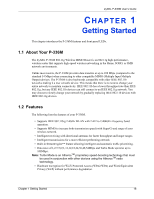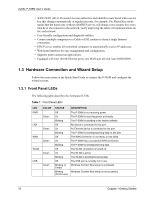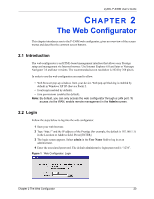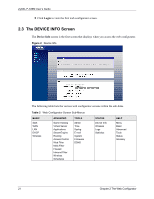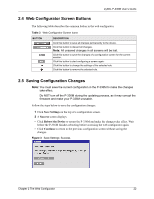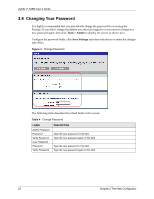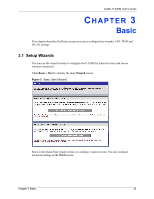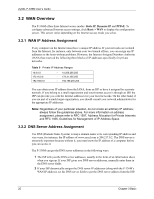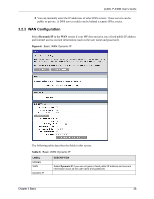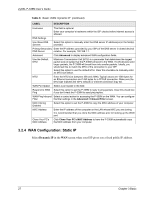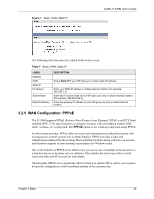ZyXEL P-336M User Guide - Page 23
Changing Your Password
 |
View all ZyXEL P-336M manuals
Add to My Manuals
Save this manual to your list of manuals |
Page 23 highlights
ZyXEL P-336M User's Guide 2.6 Changing Your Password It is highly recommended that you periodically change the password for accessing the Prestige. If you didn't change the default one after you logged in or you want to change to a new password again, then click Tools > Admin to display the screen as shown next. Configure the password fields, click Save Settings and reboot the device to make the changes take effect. Figure 4 Change Password The following table describes the related fields in this screen. Table 4 Change Password LABEL Admin Password Password Verify Password User Password Password Verify Password DESCRIPTION Type the new password in this field. Type the new password again in this field. Type the new password in this field. Type the new password again in this field. 23 Chapter 2 The Web Configurator