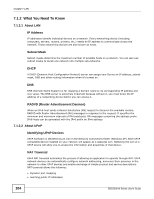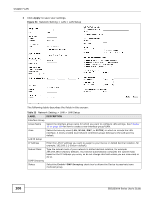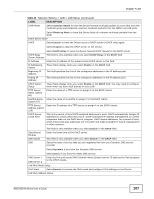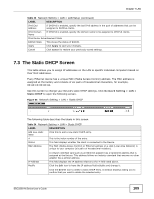ZyXEL SBG3300-N Series User Guide - Page 109
The Static DHCP Screen
 |
View all ZyXEL SBG3300-N Series manuals
Add to My Manuals
Save this manual to your list of manuals |
Page 109 highlights
Chapter 7 LAN Table 33 Network Setting > LAN > LAN Setup (continued) LABEL DESCRIPTION IPv6 End Address If DHCPv6 is enabled, specify the last IPv6 address in the pool of addresses that can be assigned to DHCPv6 clients. IPv6 Domain Name If DHCPv6 is enabled, specify the domain name to be assigned to DHCPv6 clients. IPv6 Router Advertisement State RADVD State This shows the status of RADVD. Apply Click Apply to save your changes. Cancel Click Cancel to restore your previously saved settings. 7.3 The Static DHCP Screen This table allows you to assign IP addresses on the LAN to specific individual computers based on their MAC Addresses. Every Ethernet device has a unique MAC (Media Access Control) address. The MAC address is assigned at the factory and consists of six pairs of hexadecimal characters, for example, 00:A0:C5:00:00:02. Use this screen to change your Device's static DHCP settings. Click Network Setting > LAN > Static DHCP to open the following screen. Figure 55 Network Setting > LAN > Static DHCP The following table describes the labels in this screen. Table 34 Network Setting > LAN > Static DHCP LABEL Add new static lease # Status MAC Address DESCRIPTION Click this to add a new static DHCP entry. This is the index number of the entry. This field displays whether the client is connected to the Device. The MAC (Media Access Control) or Ethernet address on a LAN (Local Area Network) is unique to your computer (six pairs of hexadecimal notation). IP Address Modify A network interface card such as an Ethernet adapter has a hardwired address that is assigned at the factory. This address follows an industry standard that ensures no other adapter has a similar address. This field displays the IP address relative to the # field listed above. Click the Edit icon to have the IP address field editable and change it. Click the Delete icon to delete a static DHCP entry. A window displays asking you to confirm that you want to delete the selected entry. SBG3300-N Series User's Guide 109