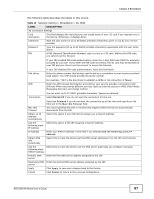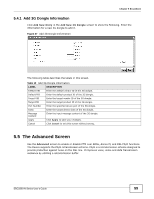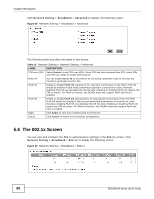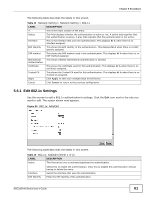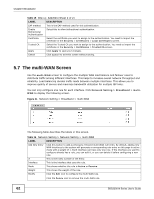ZyXEL SBG3300-N Series User Guide - Page 62
The multi-WAN Screen
 |
View all ZyXEL SBG3300-N Series manuals
Add to My Manuals
Save this manual to your list of manuals |
Page 62 highlights
Chapter 5 Broadband Table 15 802.1x: Add/Edit (Sheet 2 of 2) LABEL DESCRIPTION EAP method This is the EAP method used for this authentication. Enable Bidirectional Authentication Select this to allow bidirectional authentication. Certificate Select the certificate you want to assign to the authentication. You need to import the certificate in the Security > Certificates > Local Certificates screen. Trusted CA Select the Trusted CA you want to assign to the authentication. You need to import the certificate in the Security > Certificates > Trusted CA screen. Apply Click Apply to save your changes. Cancel Click Cancel to exit this screen without saving. 5.7 The multi-WAN Screen Use the multi-WAN screen to configure the multiple WAN load balance and failover rules to distribute traffic among different interfaces. This helps to increase overall network throughput and reliability. Load balancing divides traffic loads between multiple interfaces. This allows you to improve quality of service and maximize bandwidth utilization for multiple ISP links. You can only configure one rule for each interface. Click Network Setting > Broadband > multiWAN to display the following screen. Figure 31 Network Setting > Broadband > multi-WAN The following table describes the labels in this screen. Table 16 Network Setting > Network Setting > multi-WAN LABEL Add New Entry # Interface Mode Weight Modify DESCRIPTION Click this button to add a previously removed multi-WAN rule entry. By default, adding new WAN interfaces to the system will generate a corresponding rule entry on this page in active mode with a weight of 1. Each interface can have only one rule. If the interface you want to configure already has a rule, you can edit it, or you can delete it before configuring a new rule. This is the index number of the entry. This is the interface that uses the rule. This shows whether the rule is Active or Passive. This shows the weight of the rule. Click the Edit icon to configure the multi-WAN rule. Click the Delete icon to remove the multi-WAN rule. 62 SBG3300-N Series User's Guide