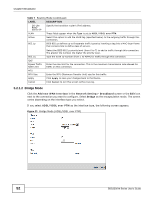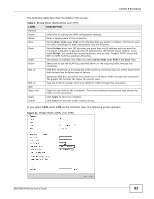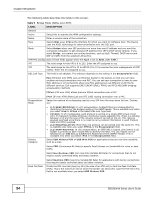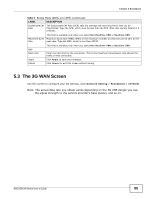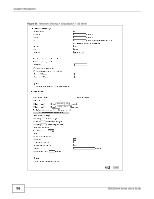ZyXEL SBG3300-N Series User Guide - Page 51
Automatic, Get IPv6 Address From DHCPv6 Server, Static, Dynamic, IPv6/IPv4 Mode, 6RD Type, IPv6 Only
 |
View all ZyXEL SBG3300-N Series manuals
Add to My Manuals
Save this manual to your list of manuals |
Page 51 highlights
Chapter 5 Broadband Table 7 Routing Mode (continued) LABEL IPv6 Address DESCRIPTION Select Automatic if you want to have the Device use the IPv6 prefix from the connected router's Router Advertisement (RA) to generate an IPv6 address. Select the Get IPv6 Address From DHCPv6 Server check box if you want to obtain an IPv6 address from a DHCPv6 server. The IP address assigned by a DHCPv6 server has priority over the IP address automatically generated by the Device using the IPv6 prefix from an RA. This option is available only when you choose to get your IPv6 address automatically. WAN IPv6 Address Prefix Length Next Hop IPv6 Routing Feature MLD Proxy Enable Apply as Default Gateway IPv6 DNS Server IPv6 DNS Select Static if you have a fixed IPv6 address assigned by your ISP. Enter the IPv6 address assigned by your ISP. Enter the address prefix length to specify how many most significant bits in an IPv6 address compose the network address. Enter the IP address of the next-hop gateway. The gateway is a router or switch on the same segment as your Device's interface(s). The gateway helps forward packets to their destinations. You can enable IPv6 routing features in the following section. Select this check box to have the Device act as an MLD proxy on this connection. This allows the Device to get subscription information and maintain a joined member list for each multicast group. It can reduce multicast traffic significantly. Select this option to have the Device use the WAN interface of this connection as the system default gateway. Configure the IPv6 DNS server in the following section. Select Dynamic to have the Device get the IPv6 DNS server addresses from the ISP automatically. IPv6 DNS Server 1 IPv6 DNS Server 2 Tunnel Enable 6RD 6RD Type 6RD Border Relay Server IP 6RD IPv6 Prefix Tunnel Enable DSLite Select Static to have the Device use the IPv6 DNS server addresses you configure manually. Enter the first IPv6 DNS server address assigned by the ISP. Enter the second IPv6 DNS server address assigned by the ISP. The IPv6 rapid deployment fields display when you set the IPv6/IPv4 Mode field to IPv4 Only. See IPv6 Rapid Deployment on page 44 for more information. Enable IPv6 rapid deployment to tunnel IPv6 traffic from the local network through the ISP's IPv4 network. Select Static if you have the IPv4 address of the relay server, otherwise select DHCP to have the Device detect it automatically through DHCP. When you set the 6RD Type to Static, specify the relay server IPv4 address. Enter an IPv6 prefix for tunneling IPv6 traffic to the ISP's Border Relay router and connecting to the native IPv6 Internet. The Dual Stack Lite fields display when you set the IPv6/IPv4 Mode field to IPv6 Only. Enable Dual Stack Lite to let local computers use IPv4 through an ISP's IPv6 network. See Dual Stack Lite on page 44 for more information. Enable Dual Stack Lite to let local computers use IPv4 through an ISP's IPv6 network. SBG3300-N Series User's Guide 51