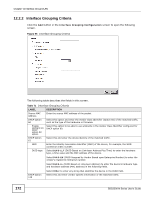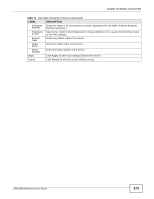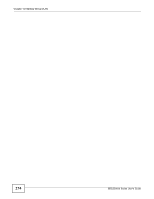ZyXEL SBG3300-N Series User Guide - Page 170
Add New Interface Group, Interface Group
 |
View all ZyXEL SBG3300-N Series manuals
Add to My Manuals
Save this manual to your list of manuals |
Page 170 highlights
Chapter 12 Interface Group/VLAN The following table describes the fields in this screen. Table 69 Network Setting > Interface Group/VLAN LABEL DESCRIPTION Add New Click this button to create a new interface group. Interface Group Status The icon shows whether the interface group is active or not. An inactive interface group does not pass or accept traffic through its member ports. A yellow bulb signifies an active interface group. A gray bulb signifies an inactive interface group. Click the bulb icon to toggle the state of the interface group. The Default group cannot be inactive. Group Name This shows the descriptive name of the group. 802.1q This shows the IEEE 802.1q VLAN ID number assigned to traffic sent through tagged member ports of this group. IPv4 This shows the IP address of the Device and the subnet mask for the LAN bridge interface created by this group. Port Members This shows the LAN interfaces (Ethernet LAN or wireless LAN) in the group and whether they are tagged or untagged. Modify Click the Edit icon to configure the group's settings. Click the Delete icon to remove the group. 12.2.1 Interface Group Configuration Click the Add New Interface Group button in the Interface Group screen to open the following screen. Use this screen to create a new interface group. Note: An untagged interface can belong to only one group at a time." Figure 94 Interface Group Configuration 170 SBG3300-N Series User's Guide