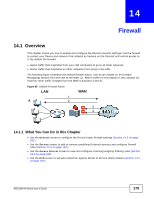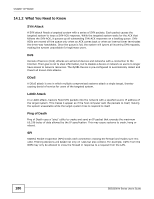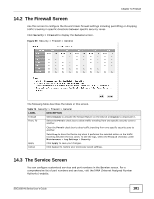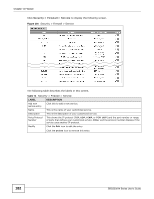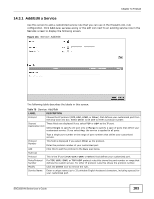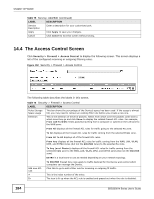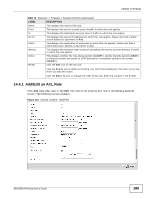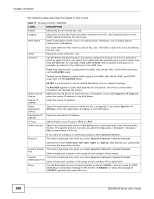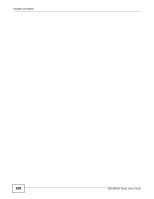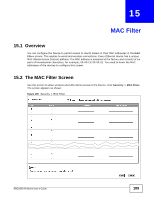ZyXEL SBG3300-N Series User Guide - Page 184
The Access Control Screen
 |
View all ZyXEL SBG3300-N Series manuals
Add to My Manuals
Save this manual to your list of manuals |
Page 184 highlights
Chapter 14 Firewall Table 75 Service: Add/Edit (continued) LABEL DESCRIPTION Service Description Enter a description for your customized port. Apply Click Apply to save your changes. Cancel Click Cancel to exit this screen without saving. 14.4 The Access Control Screen Click Security > Firewall > Access Control to display the following screen. This screen displays a list of the configured incoming or outgoing filtering rules. Figure 102 Security > Firewall > Access Control The following table describes the labels in this screen. Table 76 Security > Firewall > Access Control LABEL Rules Storage Space usage Direction DESCRIPTION This bar shows the percentage of the Device's space has been used. If the usage is almost full, you may need to remove an existing filter rule before you create a new one. This is the direction of travel of packets. Select from which zone the packets come and to which zone they go and click Show to display the related firewall ACL rules. For example, From LAN To WAN means packets traveling from a computer or subnet on the LAN zone to the WAN zone. From All displays all the firewall ACL rules for traffic going to the selected To zone. To All displays all the firewall ACL rules for traffic coming from the selected From zone. From All To All displays all of the firewall ACL rules. From Any displays all the firewall ACL rules for traffic coming from the WAN, LAN, WLAN, DMZ, and EXTRA zones (but not the ROUTER zone) to the selected To zone. To Any (excl. Router) displays all the firewall ACL rules for traffic coming from the selected From zone to the WAN, LAN, WLAN, DMZ, and EXTRA zones (but not the ROUTER zone). EXTRA is a local zone to use as needed depending on your network topology. Add new ACL rule # En To ROUTER firewall ACL rules apply to traffic destined for the Device and control which computers can manage the Device. Click this to go to add a filter rule for incoming or outgoing IP traffic. This is the index number of the entry. The icon is lit up when the ACL rule is enabled and grayed out when the rule is disabled. 184 SBG3300-N Series User's Guide